How to configure Yahoo! account for using it in Aranet Pro Notifications

aranet-techsupport
Posted: 14.06.2022 11:18
Modified: 06.01.2026 11:09
1. For Aranet PRO base station to log in with the Yahoo! server you must enable 2-step verification on the necessary account. For that, log into your email at https://mail.yahoo.com and click on Account info:

2. Now click on Account Security and scroll down until you reach ACCOUNT ACCESS:
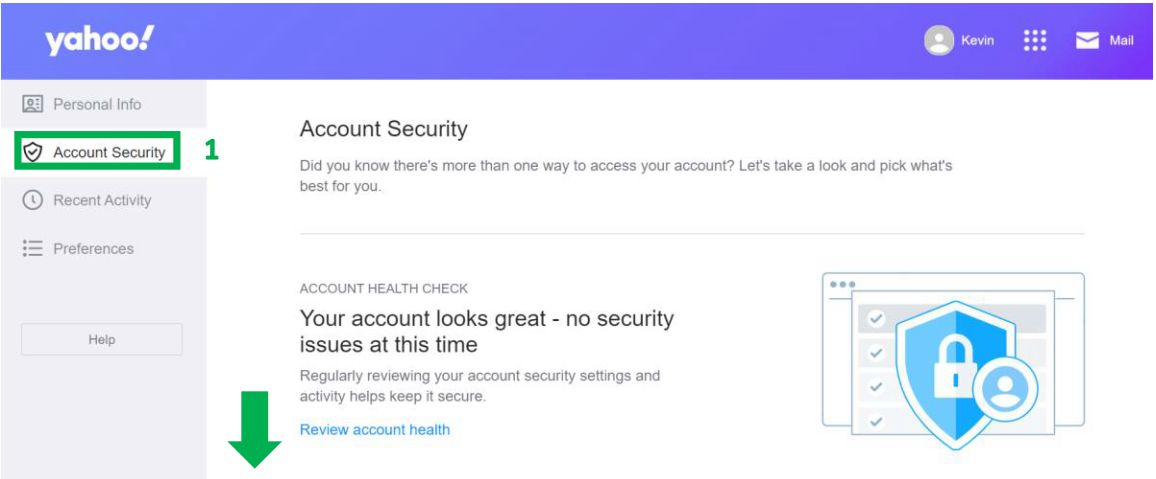
3. Click on Turn on 2SV to enable the 2-set verification:
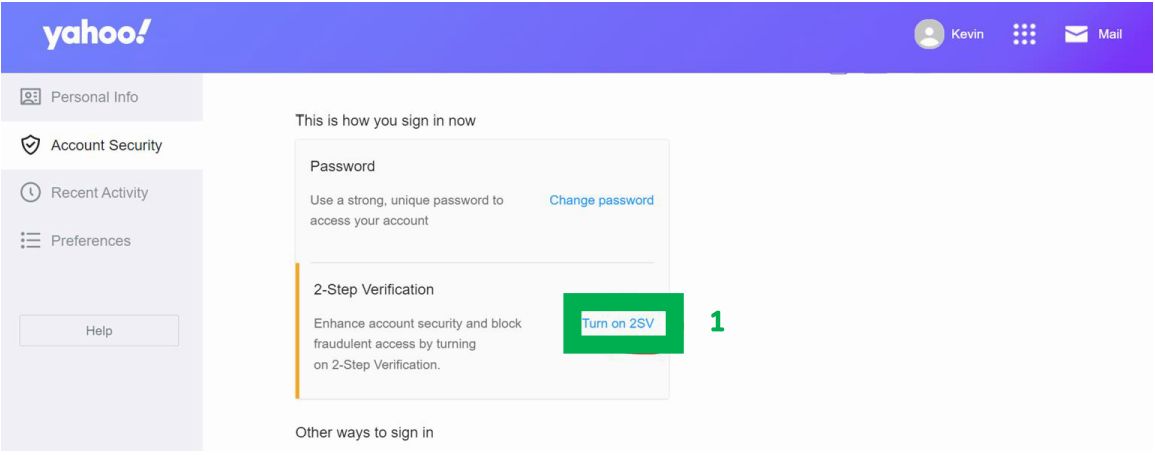
4. Now click on Get Started and make sure you have your personal phone with you:
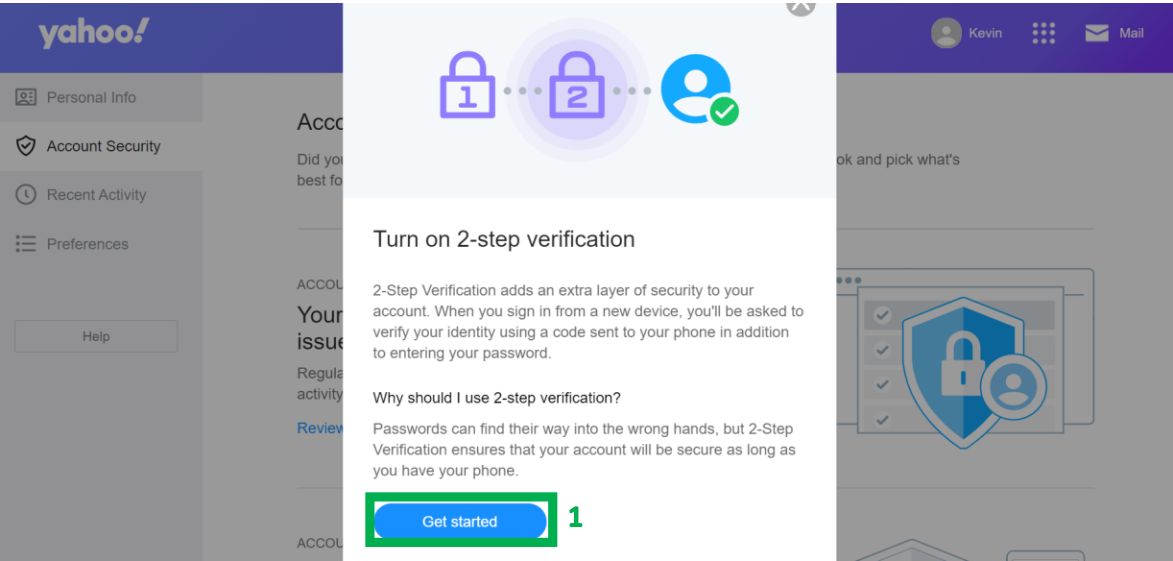
5. For this example, click on Phone number:
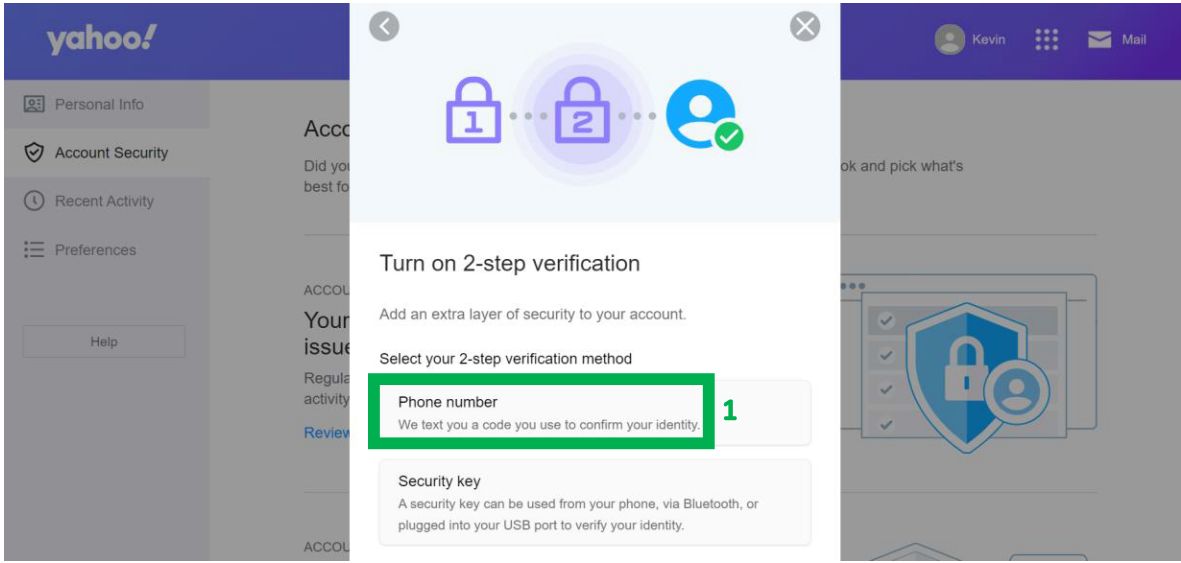
6. Setup the configuration for the phone that you are using. It will automatically show the number that is linked to the account, confirm by clicking on it or selecting a different number:
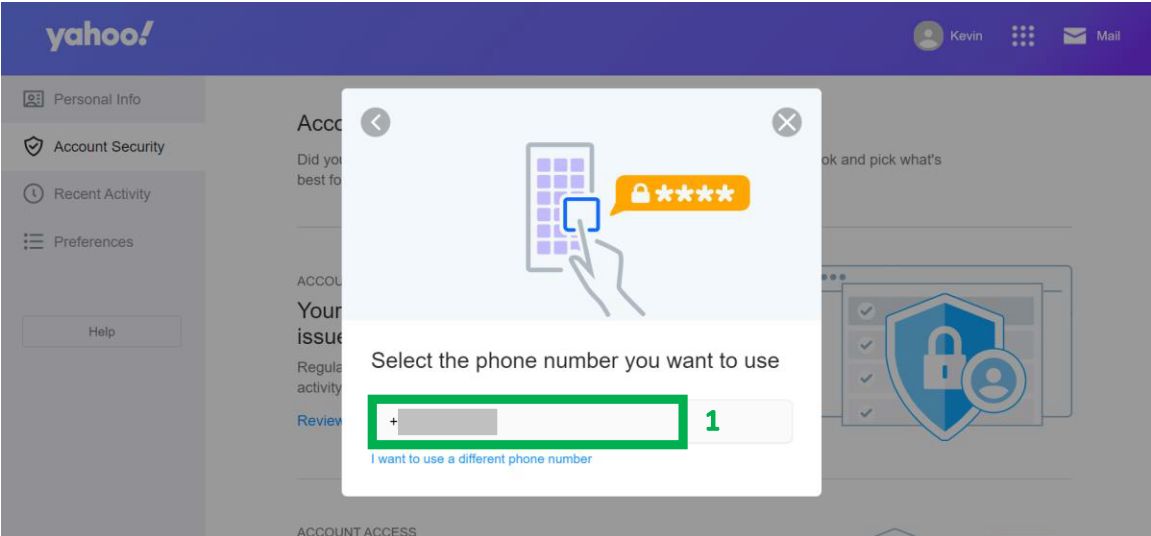
7. You will receive a code to the phone number provided, enter in the squares shown, and confirm that the connection with the phone is valid:
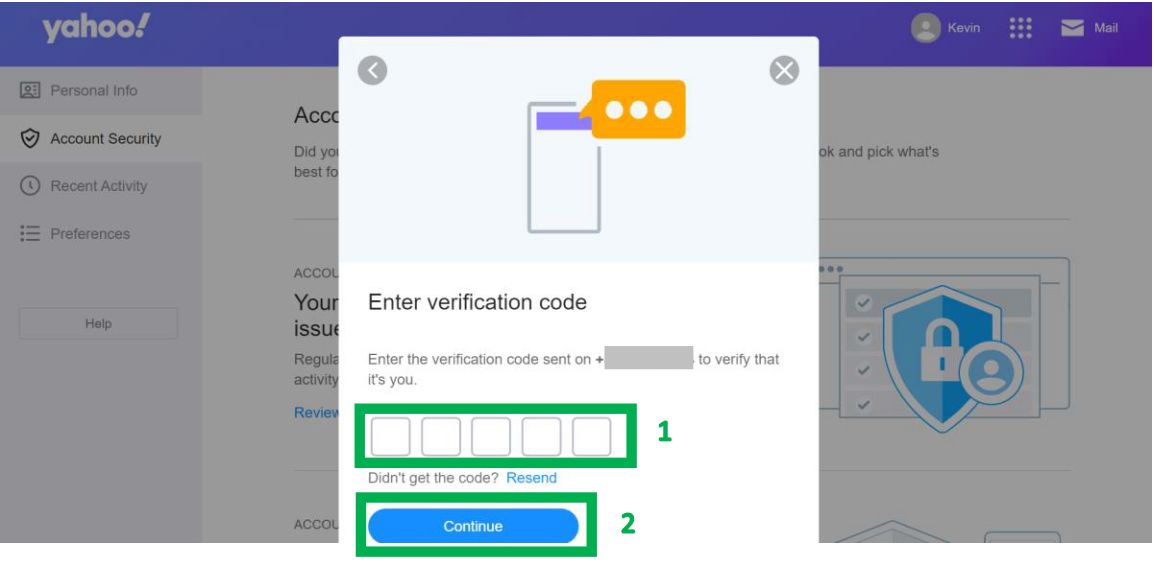
8. Confirm process was successful by noticing the 2-Step Verification method is ON. Now generate an App Password for Aranet PRO base station authorization to Yahoo Mail server:
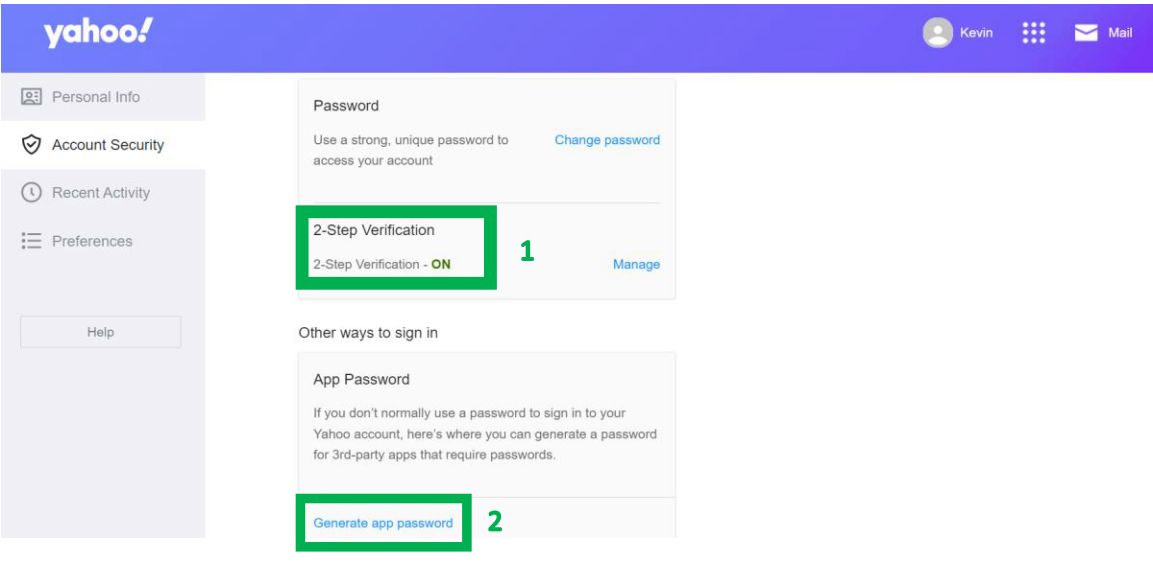
9. Click on Get Started:
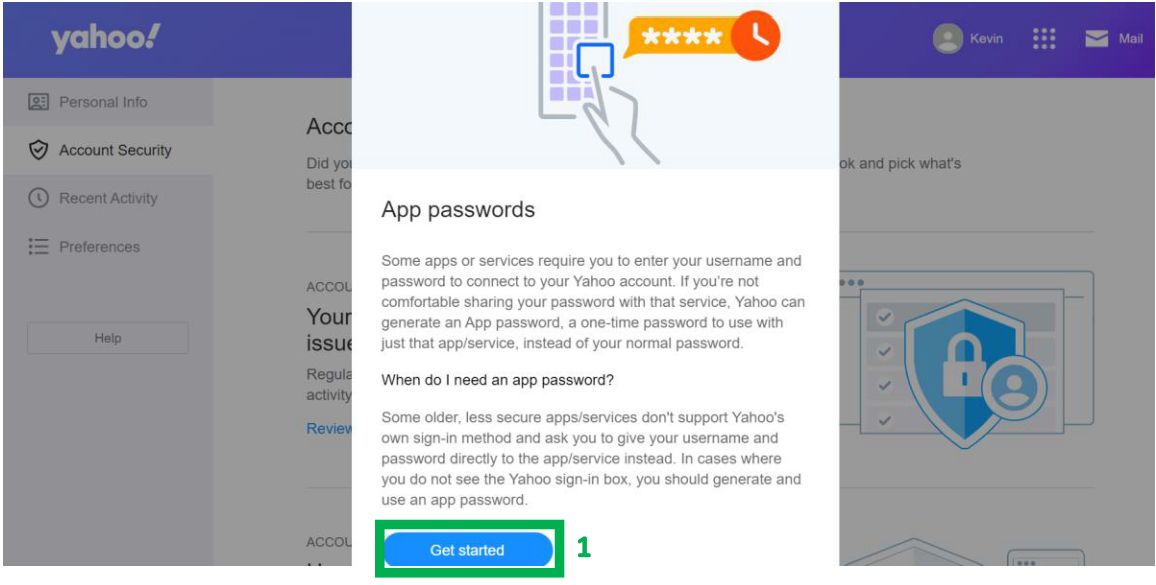
10. Enter the name for the configuration and press Generate Password button:
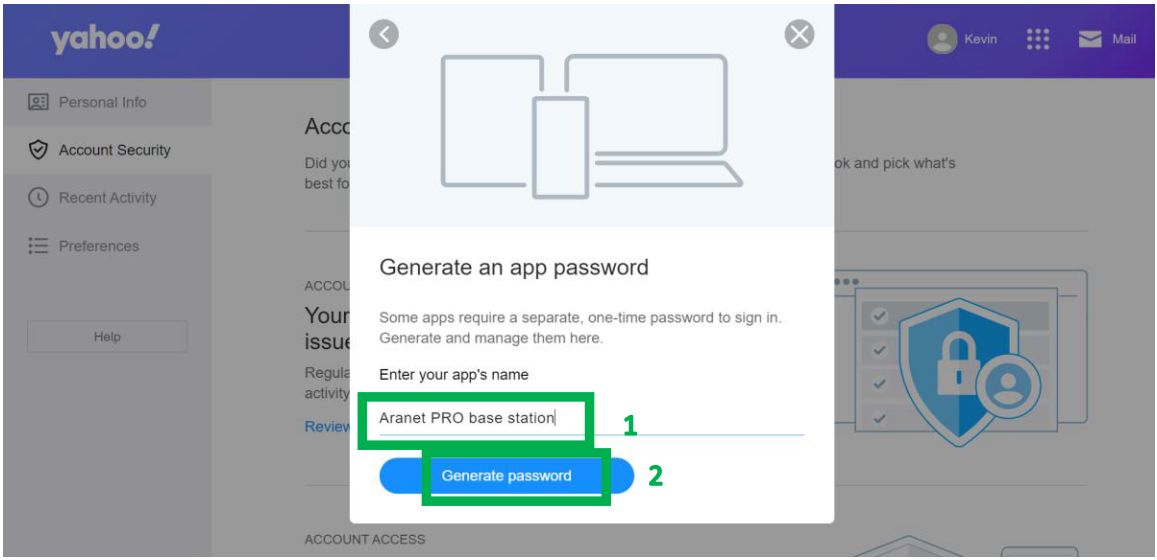
11. Copy the generated app password from the opened window and use it to log into the app:
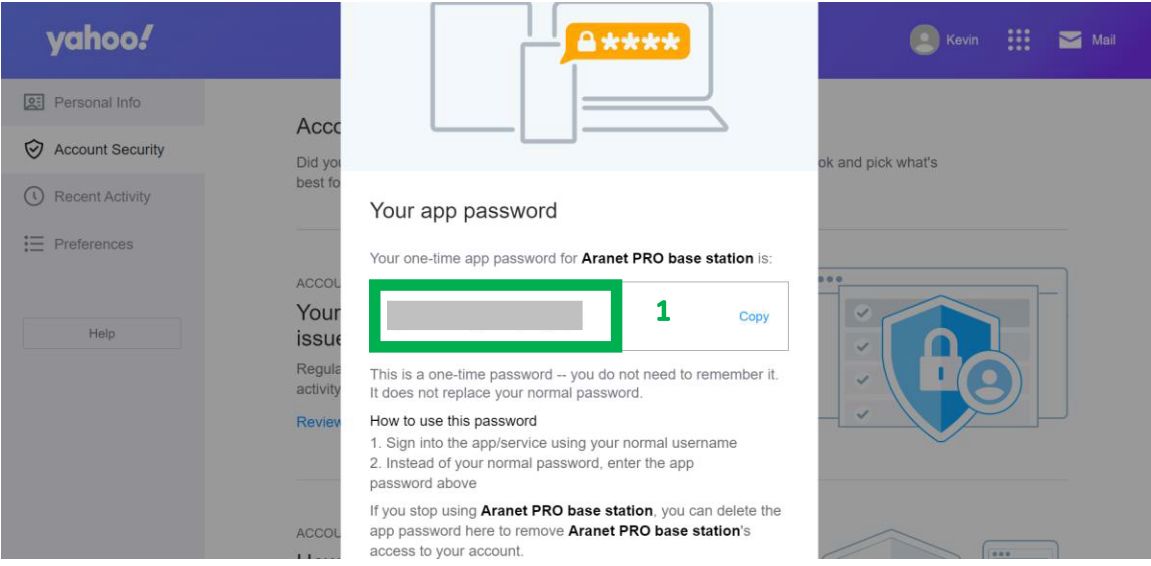
You have to log in to reply.