What would be correct procedure how to pair sensors to the Aranet PRO base station?

aranet-techsupport
Posted: 02.02.2021 23:57
Modified: 27.07.2024 07:49
1. As sensor pairing is done with lower wireless signal power, then the person has to do it in close proximity to Aranet PRO base station (not more than 20 m apart);
2. Open the part of the sensor that contains the battery. If the battery has been already inserted, then take it out;
3. Connect to the WiFi access point of the Aranet PRO device with some device (phone, tablet, laptop etc.). It has the name “Aranet-******” without any password;
4. When You are connected to the Aranet PRO base station via the local WiFi connection, then open any web browser and enter the IP address of the WiFi adapter of Aranet PRO base: 192.168.206.100. Then enter standard credentials to access Aranet PRO base station graphical user interface: username: root and Password: changeme and login to the device:
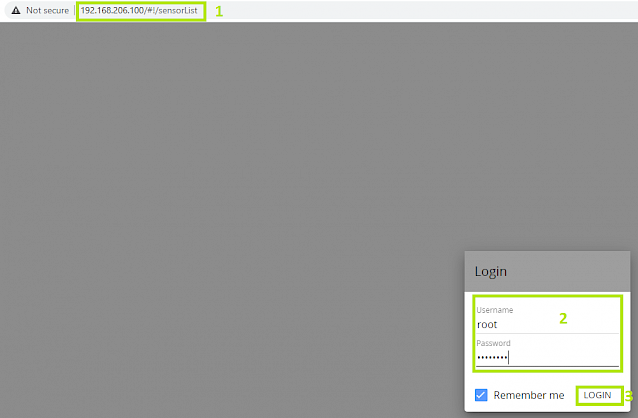
5. In the graphical user interface of Aranet PRO base station go to SENSORS menu:
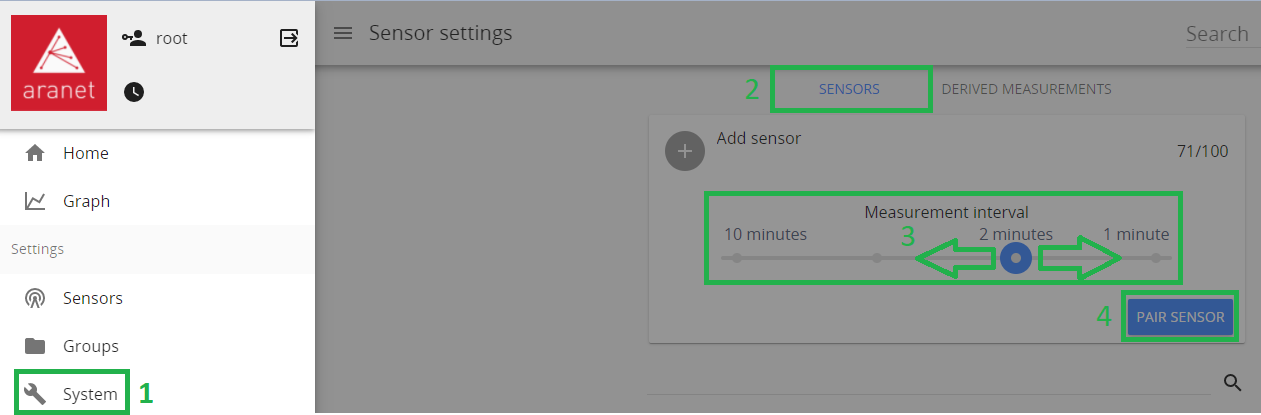
6. Choose necessary measurement interval (10, 5, 2 or 1 minute) for the sensor;
7. Click on PAIR SENSOR;
2-minute timer indicated by the closing ring is started:
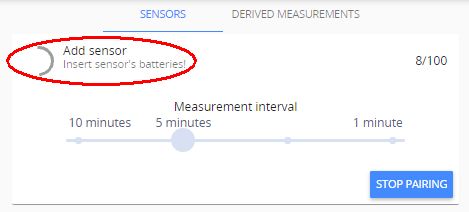
8. Insert sensor’s battery(ies) by observing the correct polarity. Refer to datasheet of the respective sensor for information on supported battery types.
Red LED light will flash on the sensor. Three short flashes followed by a long flash will signal a connection failure, the pause between flashes will be the same. In case of successful pairing the long flash will follow immediately after a short flash. Observing the LED light indications can save time while pairing sensors, however, Aranet PRO software will also display successfully paired sensor in the sensors list: new sensors are indicated by green triangle. Sensor pairing process usually lasts 10-15 seconds but can be prolonged up to 30 seconds.
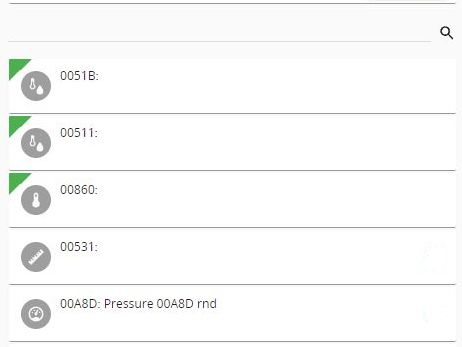
Each time new sensor is successfully paired, 2-minutes timer is restarted. If sensor pairing was not successful within 30-seconds period, take out battery from the sensor, wait 10 seconds and place battery back to repeat pairing process. When you finish pairing all sensors, press STOP PAIRING button or wait for the timer to close pairing process automatically.
9. After successful pairing, close the battery compartment of sensor(s).
10. Now you can rename the sensor(s), set thresholds for alarms, add it(them) to favorites, etc. After completing your tasks click Save button for every modified sensor.
stone_laren
Posted: 02.01.2024 18:29
This does not work.

aranet-techsupport
Posted: 03.01.2024 09:03
Hi!
Can you please write to support@aranet.com with your specific problem.
You have to log in to reply.