How to create location in Aranet Cloud

aranet-techsupport
Posted: 08.12.2021 14:02
Modified: 08.01.2026 14:52
Aranet Cloud Locations are another way to group sensors based on the geographical location of the Assets. The sensor can belong to one Asset only. In turn, Asset can belong to one Location only.
To create a Location you should log in to Aranet Cloud workspace with Administrator rights.
Navigate to WORKSPACE menu and select LOCATIONS tab. List of previously created locations will open:
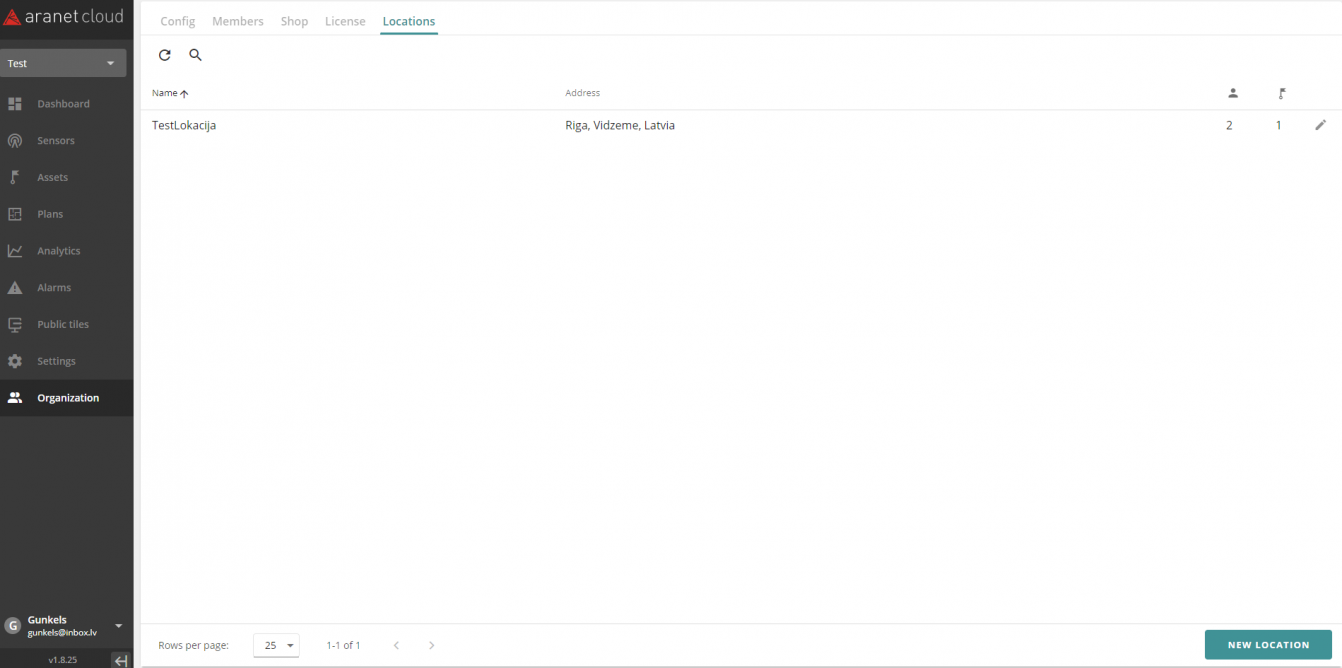
For each location, the number of workspace members having access to it (1) and the number of assets belonging to it (2) are shown.
To add a new location, press NEW LOCATION button. New pop-up window will open:
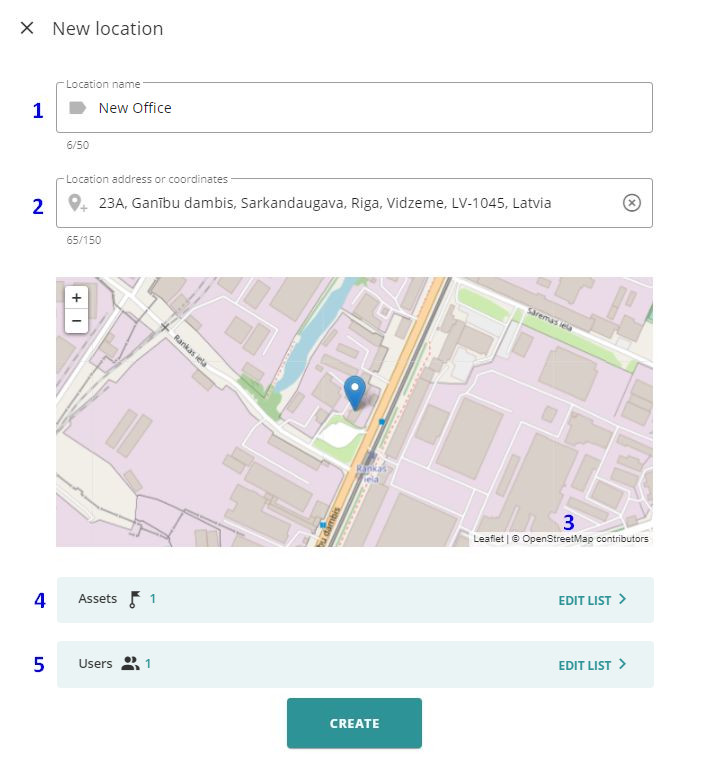
Fill in all fields:
1. Location name
2. Location address or GPS coordinates. Start typing in the address, Aranet Cloud will look for it and shows suggestions. Aranet Cloud uses OpenStreetMap, if your address is unavailable in the map provider database, you can add it manually at provider's site.
3. Link to the map provider website.
4. Pressing button EDIT LIST in Assets field will open list of Assets not assigned to any location. You can select Asset(s) you wish to belong to this location. Press ACCEPT to confirm.
5. Pressing button EDIT LIST in Users field will open list of workspace members with User access rights. You can select user(s) you wish to grant access to this location. Press ACCEPT to confirm.
When you finish entering data, press CREATE button. Created location is now in the list:
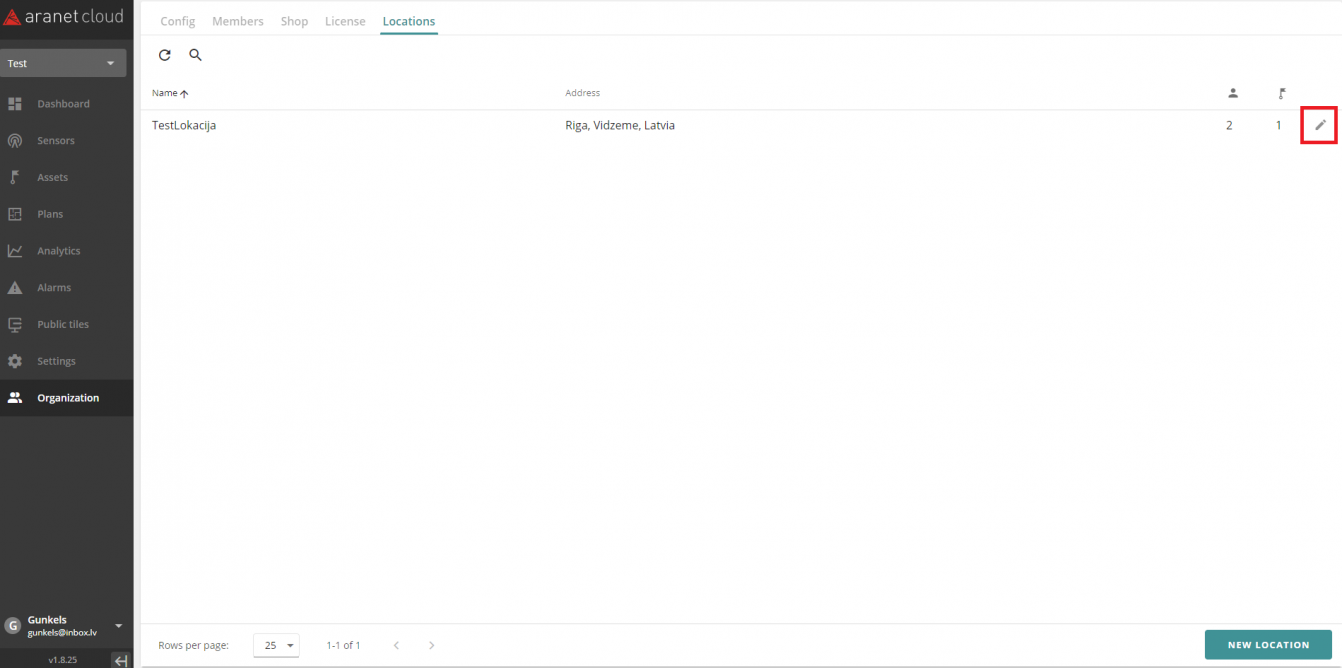
If you need to edit the existing location, press
 button.
button.
You have to log in to reply.