How to create push type integration

aranet-techsupport
Posted: 06.07.2023 10:31
Modified: 05.01.2026 02:55
ARANET CLOUD INTEGRATIONS
Aranet Cloud platform allows send-out of sensor metrics data from its workspaces in SenML+JSON or 30MHz format via push type integration API to any 3rd party system endpoint (server, computer, another Cloud platform etc.) which is capable of receiving such files.
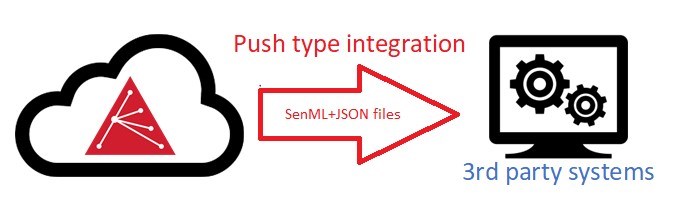
Configuration of this API can be done from INTEGRARIONS tab in SETTINGS section:
New integration
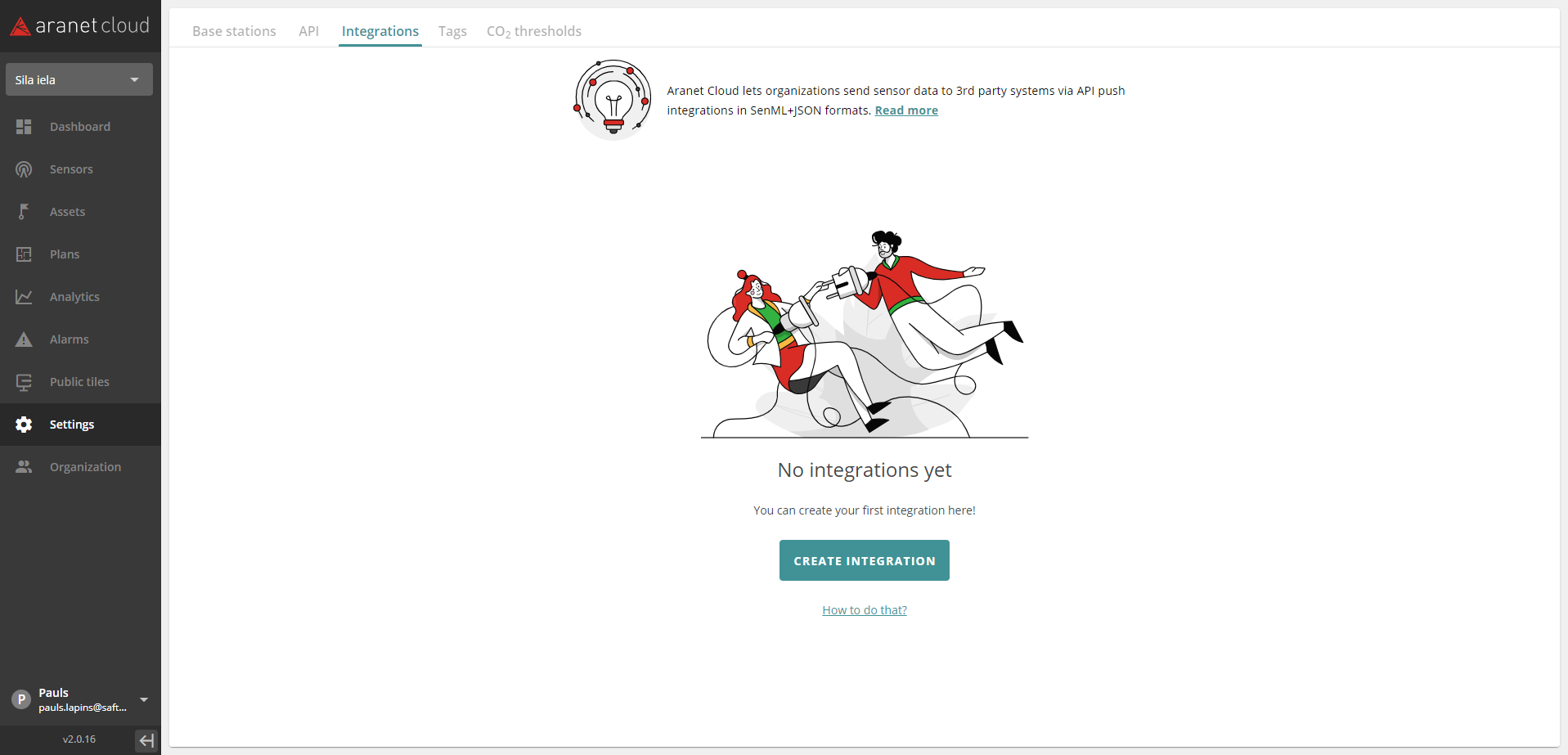
Clicking on “CREATE INTEGRATION” opens new pop-up window where choosing the desired integration can be made:
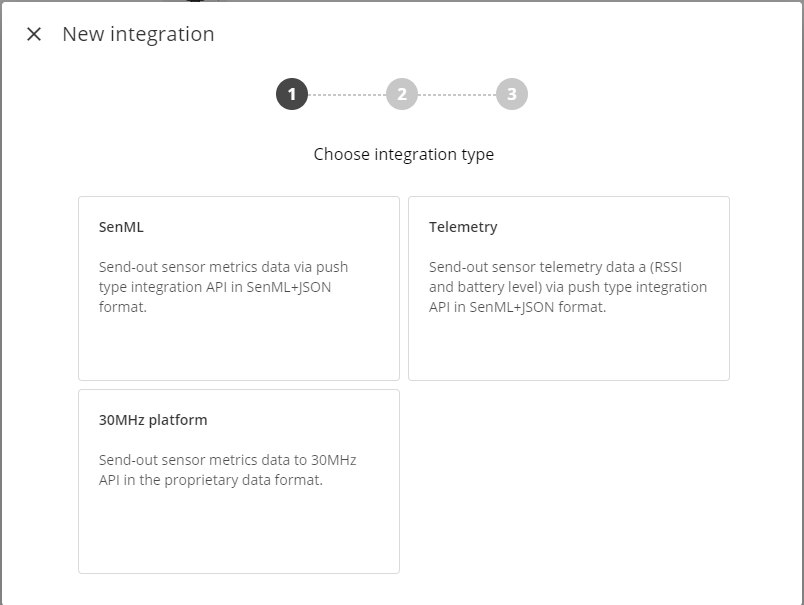
Type – allows selecting what sensor metric data and in what format will be send out from Aranet Cloud platform to 3rd party system:
- SenML – allows specifying that all sensor metric data (excluding RSSI and battery level telemetry data) will be sent out from Aranet Cloud in SenML+JSON format;
- Telemetry – allows specifying that only sensor telemetry data (RSSI and battery level) will be sent out from Aranet Cloud in SenML+JSON format;
- 30MHz - sends out sensor metrics data to 30MHz platform in the proprietary data format
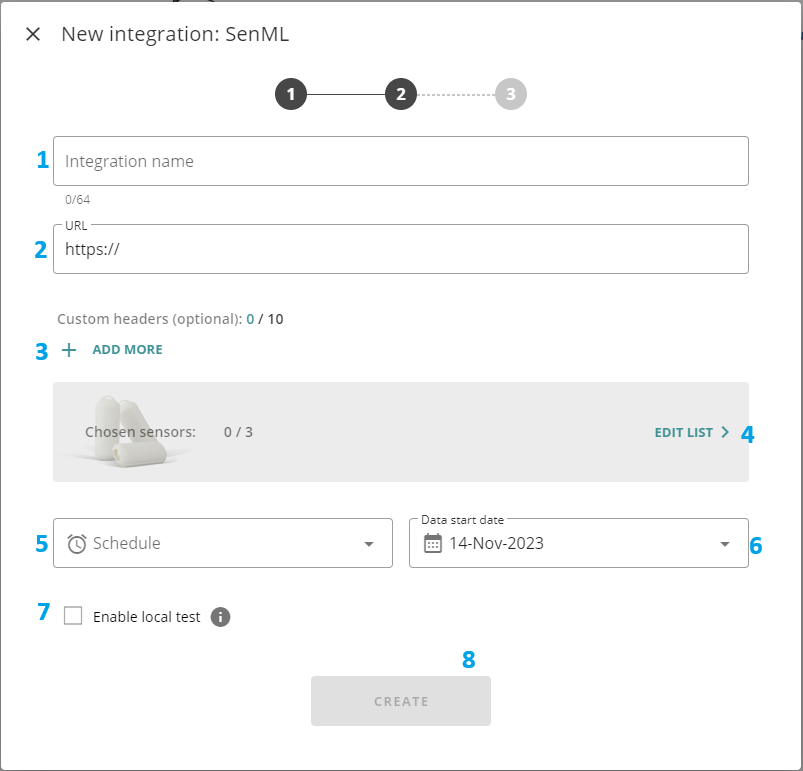
- Integration name - allows assigning visible name for the new integration;
- URL – allows specifying the web address for the endpoint of the 3rd party system (server) which can receive JSON files from Aranet Cloud platform. Current version of Aranet Cloud supports data transmissions only to ports 80 and 443 on the external 3rd party system;
- Custom headers - Allows the creation of custom headers for values
- Sensors – opens new pop-up window where you can specify sensors from the Cloud workspace that metric data will be sent out from Aranet Cloud. Sensors here can be filtered and then selected by their paired Bases, Sensor types and tags (if used):
- Schedule – allows specifying how often Aranet Cloud will send data files to the external 3rd party system. When integration is enabled and running each new data transmission from Aranet Cloud will include sensor metric data that have been gathered on the Cloud workspace after previous data send-out. The exception here is initial historic data send-out that can happen over multiple consecutive data transmissions until the latest data has been dispatched.
Here user can enter also a valid CRON query specifying a custom data send-out schedule (examples of possible CRON schedule expression configurations are available: https://crontab.guru/examples.html); - Data start date – allows specifying the date starting from which historic sensor metric data will be sent from Aranet Cloud to the external 3rd party system. Aranet Cloud will use this date to identify how old historical data shall be included in the first send-out;
- Enable local test – allows enabling of the test mode for the integration. If this box is checked, then Aranet Cloud platform will not send data out to the external 3rd party system, but integration data files will be prepared and saved locally on Aranet Cloud workspace. Such files user then later can open and check from the corresponding Aranet Cloud integration configuration;
- Create - Creates the integration
Sensors
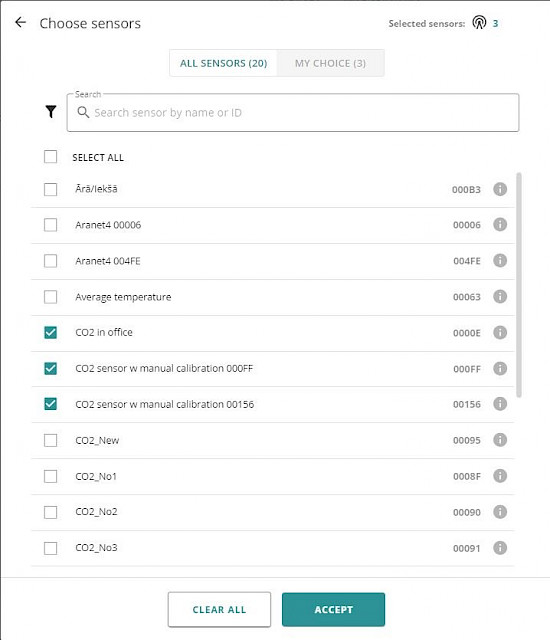
Sensors can be filtered by Metrics, Types, Locations and Tags:
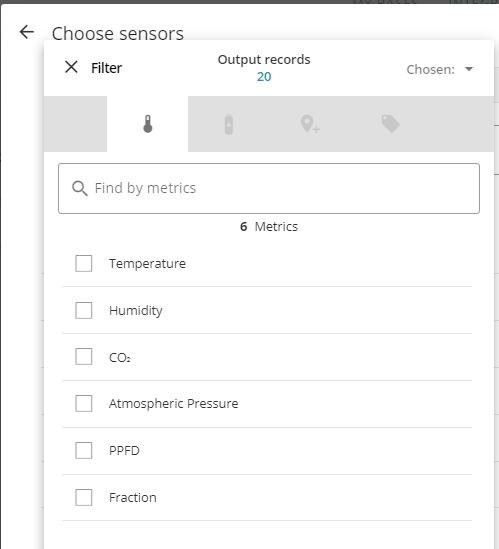
30MHz
30MHz integration is characterized by 30MHz organization, API key, and Location. There is a set of supported sensors for the integration. If the user has multiple locations – the user must create integration per location.
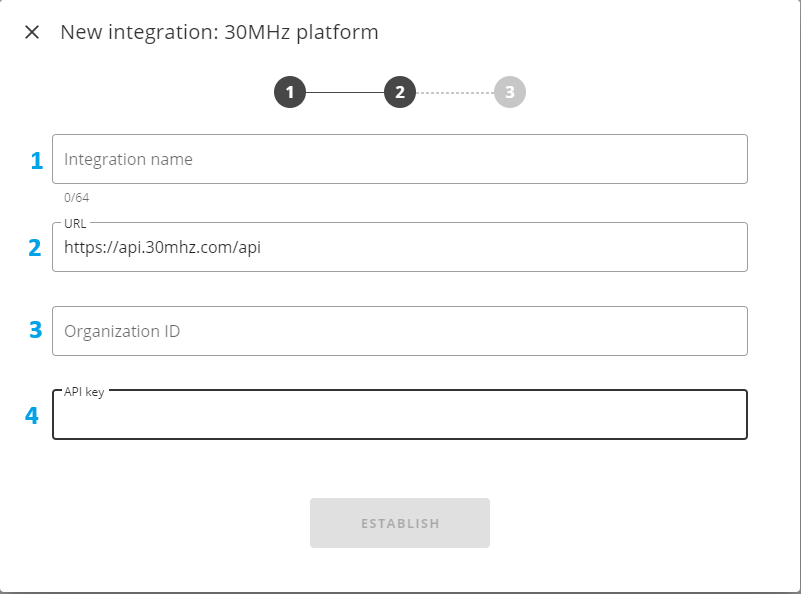
- Integration name - allows assigning visible name for the new integration;
- URL – allows specifying the web address for the endpoint of the 30MHz integration
- Organization ID - 30MHz Organization ID
- API key – allows specifying unique identifier (key) for the authentication of the data exchange between Aranet Cloud and the external 3rd party system. The API key must be provided by the external 3rd party system (30 MHz). If no authentication is required from the external 3rd party system, then this field can be left blank;
Afterwards more field appear if a succesful connection is made.

- Location - choose the location of your organization a drop- down field with available time zones will appear if the infromation is available to the server.
- Sensors – opens new pop-up window where you can specify sensors from the Cloud workspace that metric data will be sent out from Aranet Cloud. Sensors here can be filtered and then selected by their paired Bases, Sensor types and tags (if used):
- Schedule – allows specifying how often Aranet Cloud will send data files to the external 3rd party system. When integration is enabled and running each new data transmission from Aranet Cloud will include sensor metric data that have been gathered on the Cloud workspace after previous data send-out. The exception here is initial historic data send-out that can happen over multiple consecutive data transmissions until the latest data has been dispatched.
Here user can enter also a valid CRON query specifying a custom data send-out schedule (examples of possible CRON schedule expression configurations are available: https://crontab.guru/examples.html); - Data start date – allows specifying the date starting from which historic sensor metric data will be sent from Aranet Cloud to the external 3rd party system. Aranet Cloud will use this date to identify how old historical data shall be included in the first send-out;
- Enable local test – allows enabling of the test mode for the integration. If this box is checked, then Aranet Cloud platform will not send data out to the external 3rd party system, but integration data files will be prepared and saved locally on Aranet Cloud workspace. Such files user then later can open and check from the corresponding Aranet Cloud integration configuration;
- View Log - Opens the log window, more information in the post below
Created integrations
After the creation of integration its’ configuration record will be shown in the INTEGRATIONS tab:
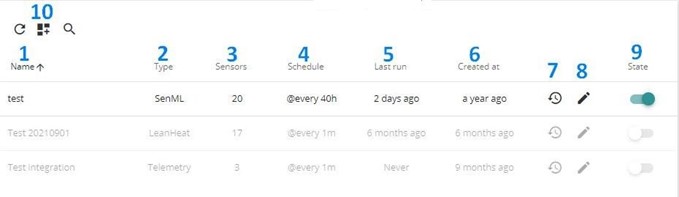
- Name – shows the name of the integration configuration;
- Type – shows the data send-out type or profile for the integration configuration;
- Sensors – shows the number of sensors that will have their data sent-out from the Aranet Cloud platform in the integration;
- Schedule – shows how often data send-out from Aranet Cloud will happen in the integration;
- Last run – shows how long time ago the last data send-out happened in the integration;
- Created at – shows how long time ago the integration configuration was created;
- Integration log – clicking on these icons will open integration log page where user can see detailed information on the data send-out processes and events that have happened for the selected integration;
- Integration edit - clicking on these icons will open integration configuration window where all existing configuration parameters for the integration can be modified and saved.
- State – shows whether data send-out of the integration is enabled or disabled;
- Add to Dashboard icon
 allows to add integration configuration data to the dashboard.
allows to add integration configuration data to the dashboard.
Clicking on integration configuration record will open new pop-up window where detailed information about integration will be visible:
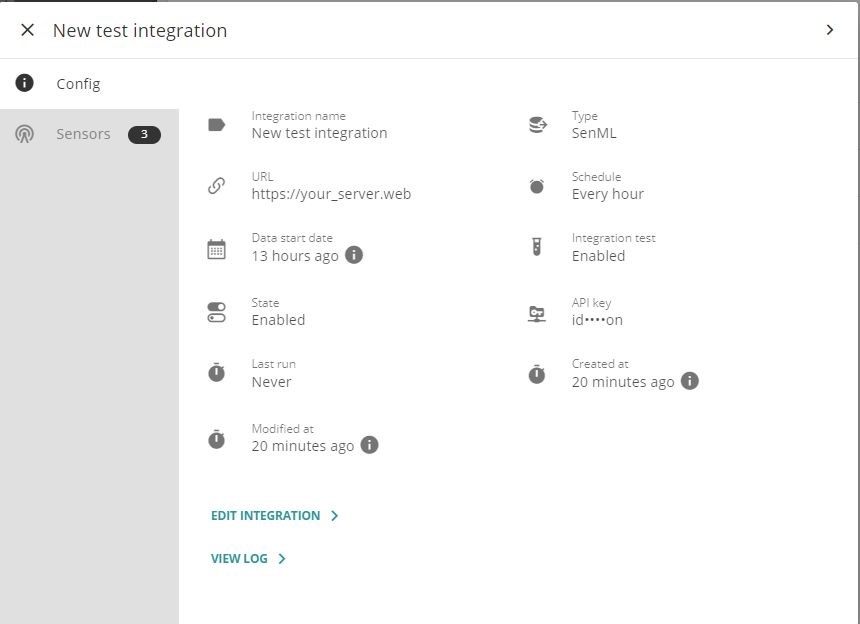
EDIT INTEGRATION > button opens integration configuration page. You can adjust integration configuration or delete unneeded integration here:
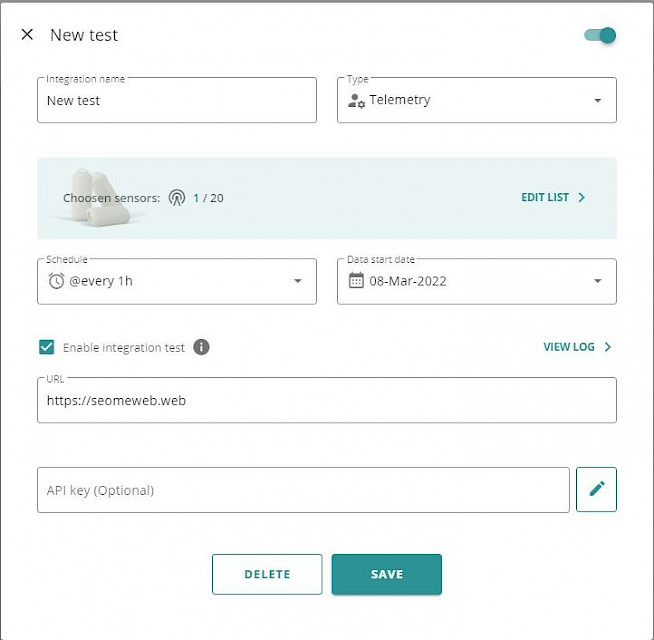
VIEW LOG > button opens new window where integration events and integration test data can be accessed (see details below).
Information about sensors included in current integration can be found under Sensors tab:
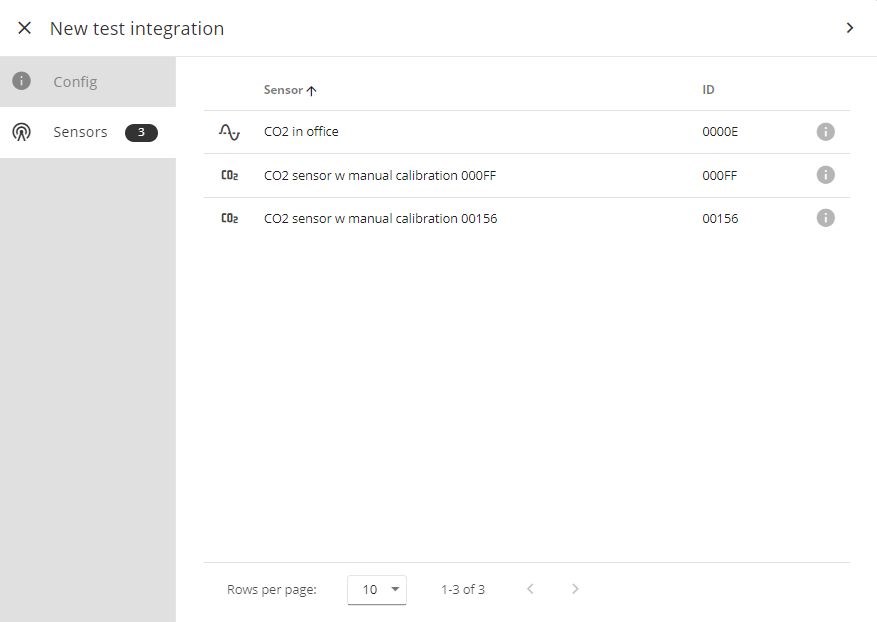
Integration log
Integration logged events are shown on EVENTS tab of Integration record:
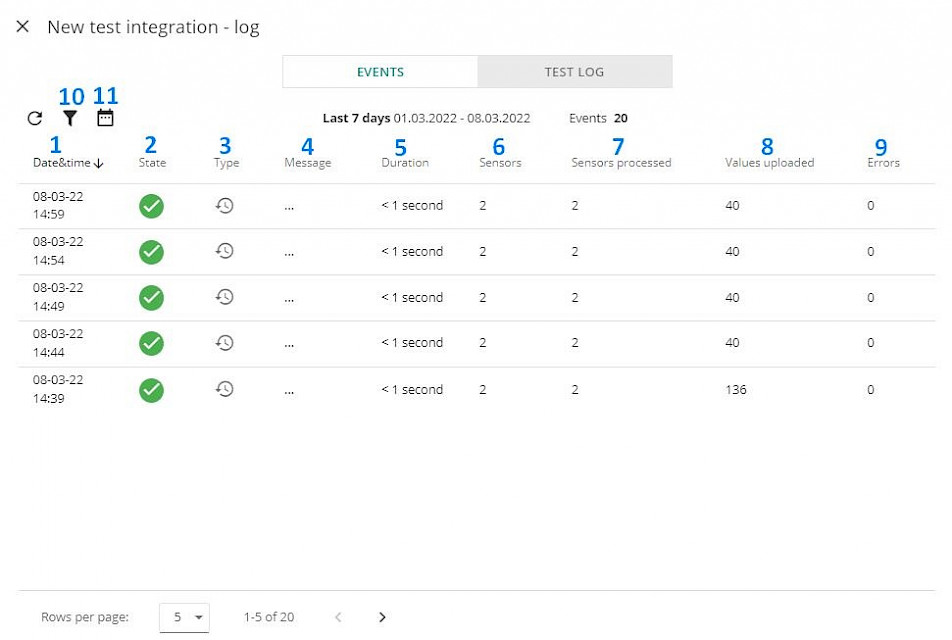
- Date&Time – integration event registration date and time;
- State – was data sending successful or not;
- Type – type of the event: Process run, Schedule modified, Status modified, or Sensors modified;
- Message – error message sent by recipient point if data sending was not successful;
- Duration – duration of the event;
- Sensors – number of sensors included in integration;
- Sensors processed – number of processed sensors;
- Values uploaded – number of values uploading during the event;
- Errors – number of errors registered during the event;
- Events can be filtered by type
- Or by time.
When test mode is enabled for the integration, then sensor data will not be sent to the external 3rd party system but will be gathered and saved locally in JSON file format on Aranet Cloud workspace. These files after test mode execution then can be viewed and/or downloaded under TEST LOG tab:
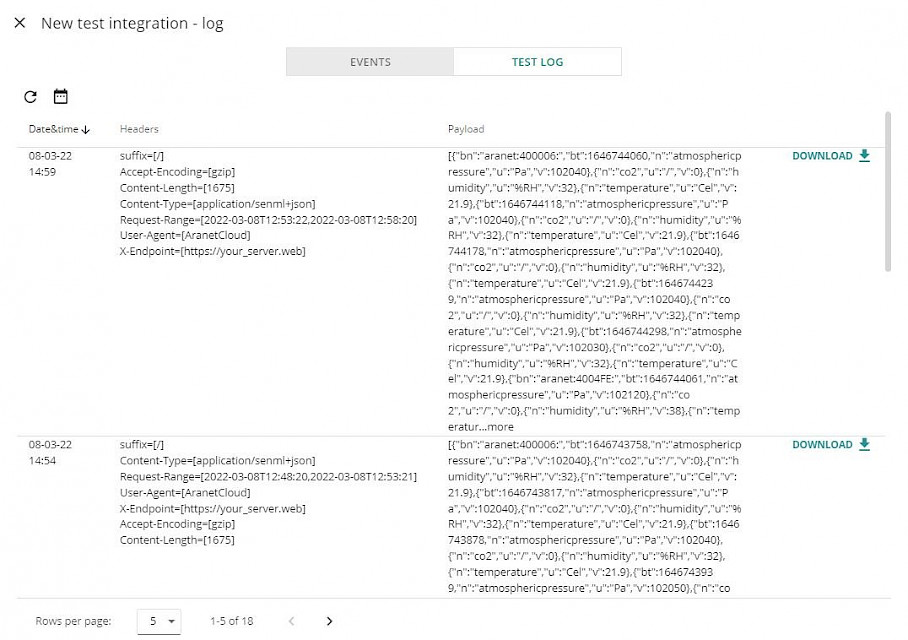
Here user can see what integration data send-out messages would look like if they would be sent from Aranet Cloud to the real external 3rd party system.
Pressing on Time Filter icon
 allows specifying the time interval for which integration test results should be shown. Pressing on
allows specifying the time interval for which integration test results should be shown. Pressing on  icon will just refresh integration test results according to selected time interval.
icon will just refresh integration test results according to selected time interval.DOWNLOAD
 button allows saving Payload data to your computer.
button allows saving Payload data to your computer.Integration test results
Here user can see the format of data that could be sent-out to external 3rd party systems. Downloaded JSON files can be opened, for example, with Notepad or any Web browser. Current Aranet Cloud version allow data send-out in 2 JSON formats:
1. SenML+JSON for integrations with SenML and Telemetry type. SenML structure and representation in JSON format is described in RFC8428:

2. 30MHz the file is given in JSON form

You have to log in to reply.