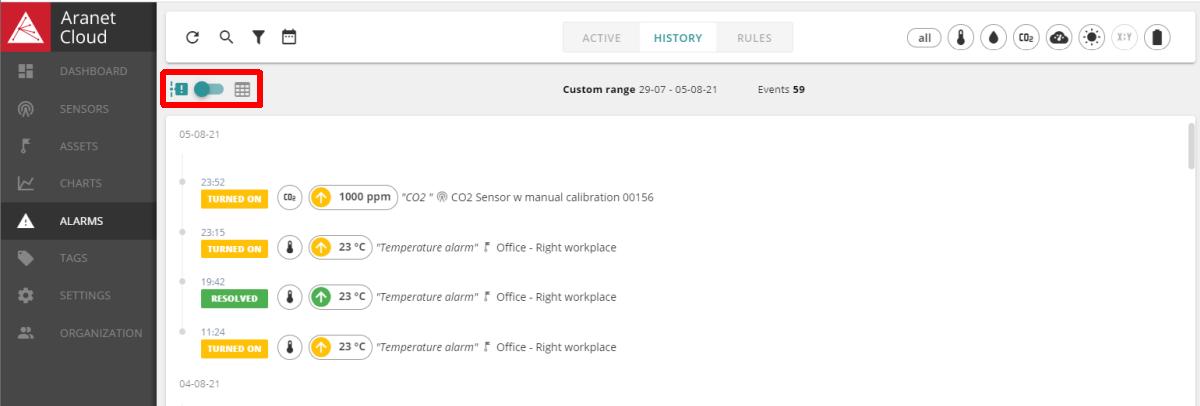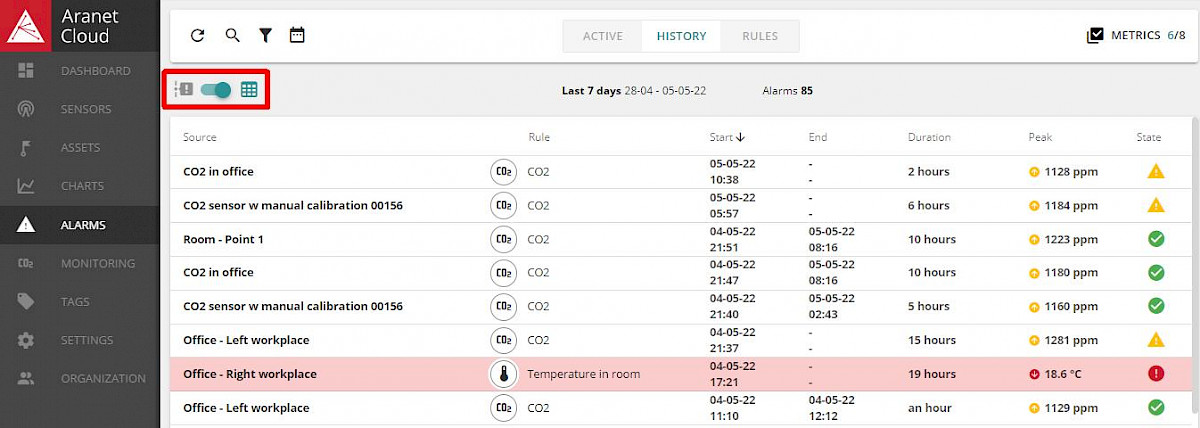How to set Alarms in Aranet Cloud?

aranet-techsupport
Posted: 05.05.2022 09:11
Modified: 07.01.2026 07:49
Login to aranet.cloud and navigate to ALARMS menu.
You can find the list of active alarms under tab ACTIVE:
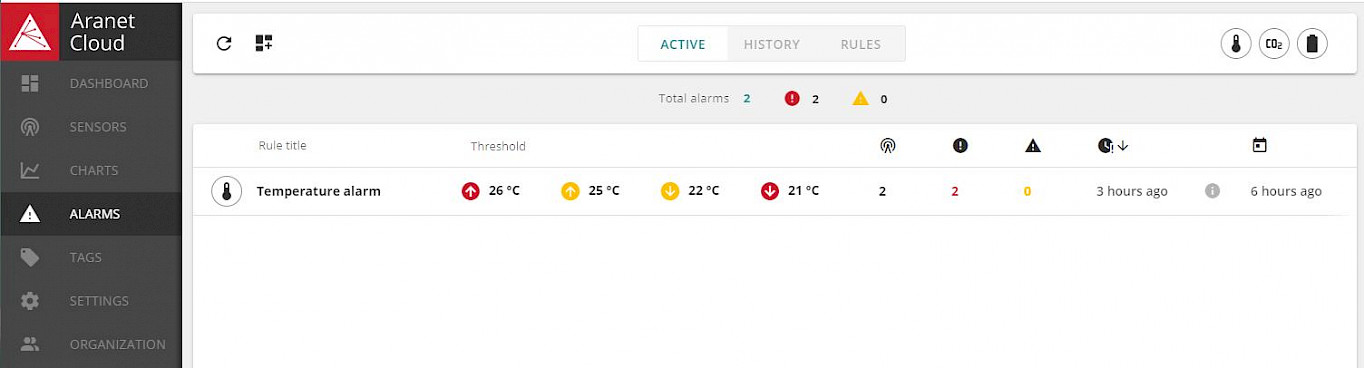
Alarms history is under tab HISTORY. It can be viewed
And alarms rules under tab RULES:
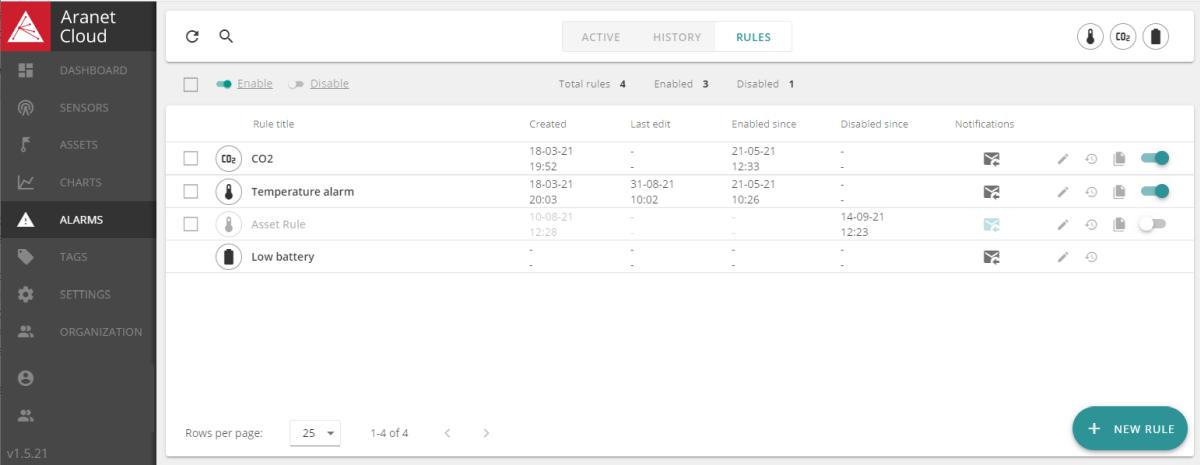
Stay at this tab as alarm setting starts with its rule creation.
Click + NEW RULE button. In the new pop-up window:
a) Enter Title – rule’s name up to 50 symbols.
b) Chose Metric from the drop-down list, in our example it is Humidity.
c) Choose the sensors to which this rule applies. Sensors can be chosen By TAG, By ASSET, By PICK, or ALL. Consult pop-up Help by pressing icon for the explanations on the different sensor selection types. If you select By TAG, By ASSET or By PICK new pop-up window will open for selection.
icon for the explanations on the different sensor selection types. If you select By TAG, By ASSET or By PICK new pop-up window will open for selection.
d) When sensors are selected you can check them under Applied on: button.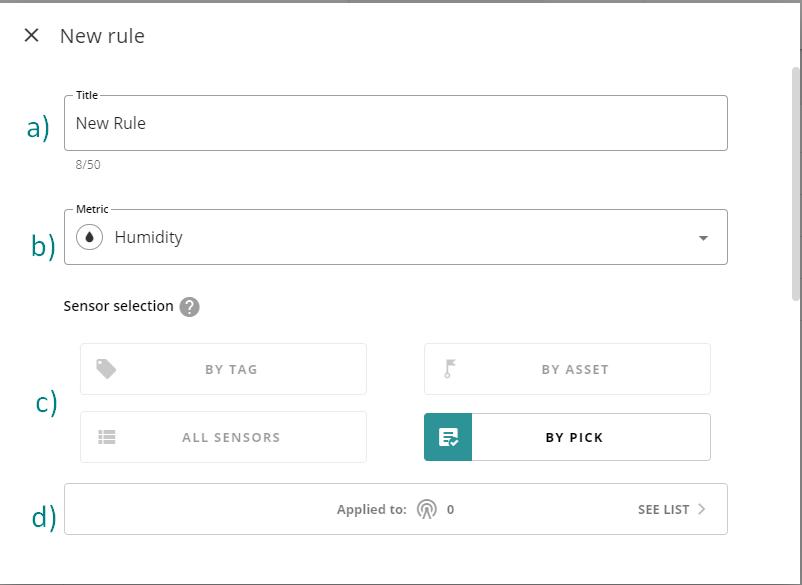
e) Next set desired threshold levels and delay time for each value. The minimum delay time value is 5 minutes. You can leave some threshold levels empty if You don’t want to be notified about them.
f) Delay time explanations can be found if you press
 .
.g) To reset value and delay time press
 button.
button.
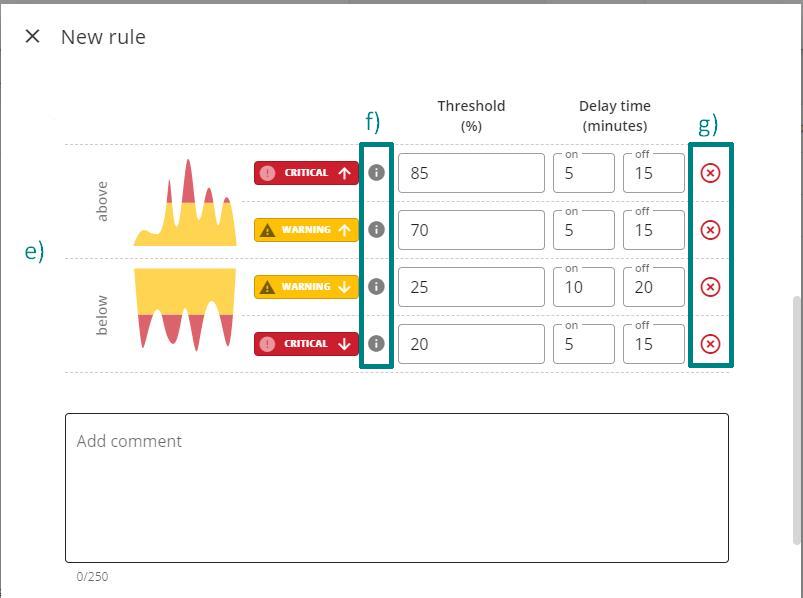
h) When the threshold setup has been finished, then press CREATE button at the bottom of the window: the rule is created, and you will be returned to RULES tab view.
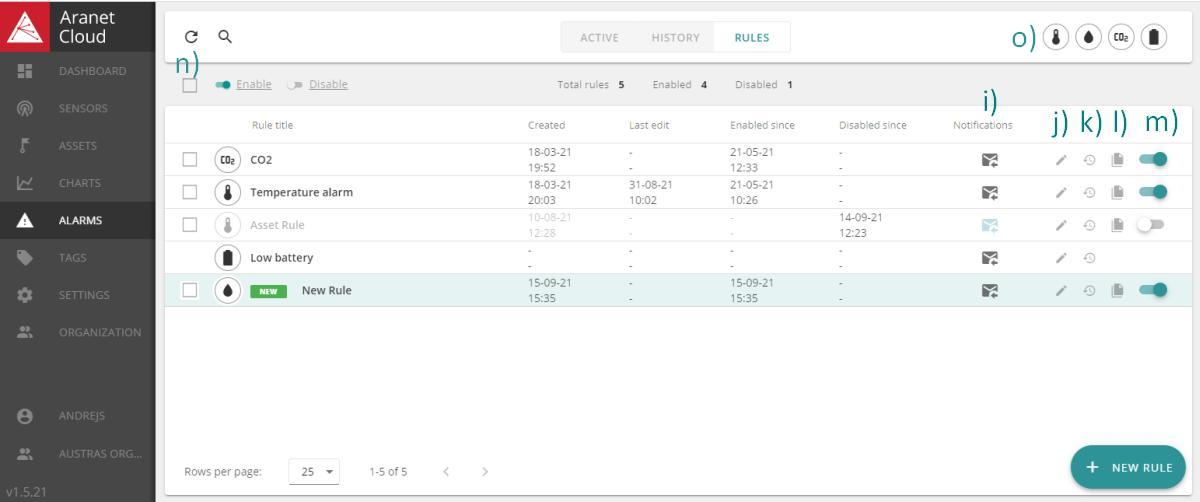
Here you can:
i) Subscribe to e-mail notifications: click on the "envelope" icon and Aranet Cloud will send you e-mail when rule-defined thresholds are reached.
j) Edit previously created rules. If you click on the "pencil" icon, in the new pop-up window you can edit rule settings and manage Notifications:
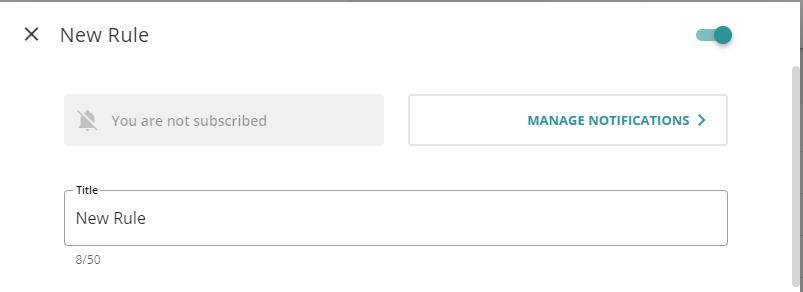
When MANAGE NOTIFICATIONS button is pressed, a new pop-up window opens. Here you can find the list of users registered to the current Aranet Cloud workspace and manage their subscription to this rule notifications.
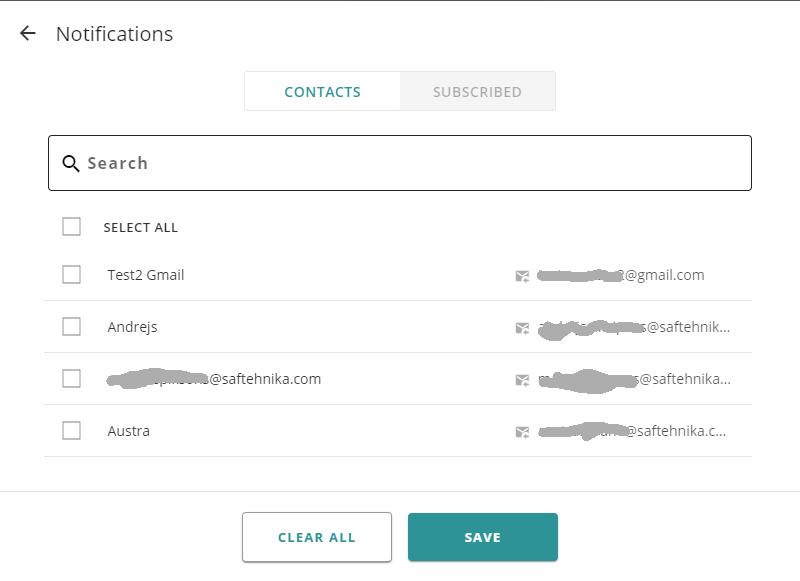
k) check rule operational log of Events, Subscriptions, and Notifications changes:
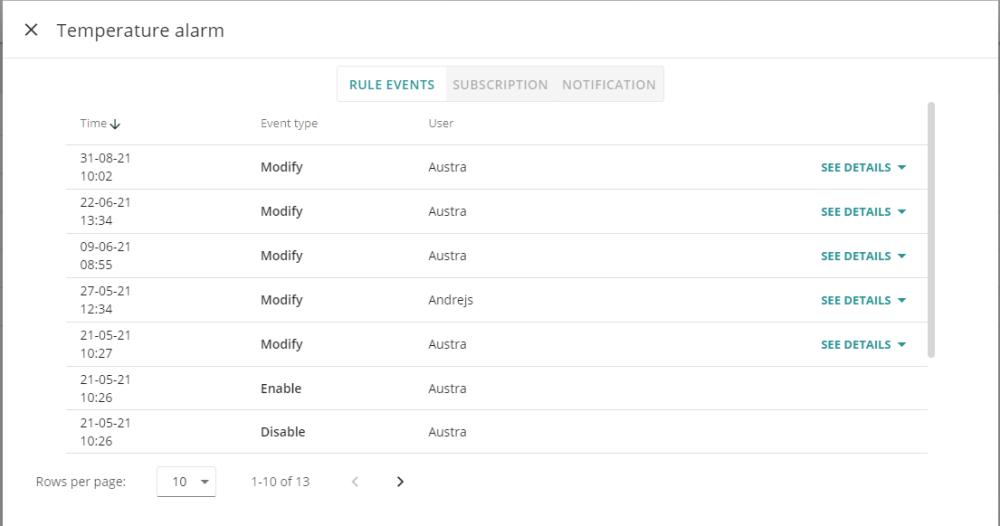
l) Copy previously created rule setup to a new record (duplicate);
m) enable or disable alarm rules individually;
n) enable or disable rules by bulk;
o) filter rules by metric.
Once the rule is enabled, its threshold settings measurements breaching events are displayed in ALARMS > ACTIVE tab and are registered in HISTORY tab.
You have to log in to reply.