How to set-up a 30MHz integration in Aranet Cloud.

aranet-techsupport
Posted: 17.11.2023 09:23
Modified: 27.02.2025 18:19
To set up a 30MHz integration, you need to go to "settings", click on "Integrations", and click on "CREATE INTEGRATION" button in the page.
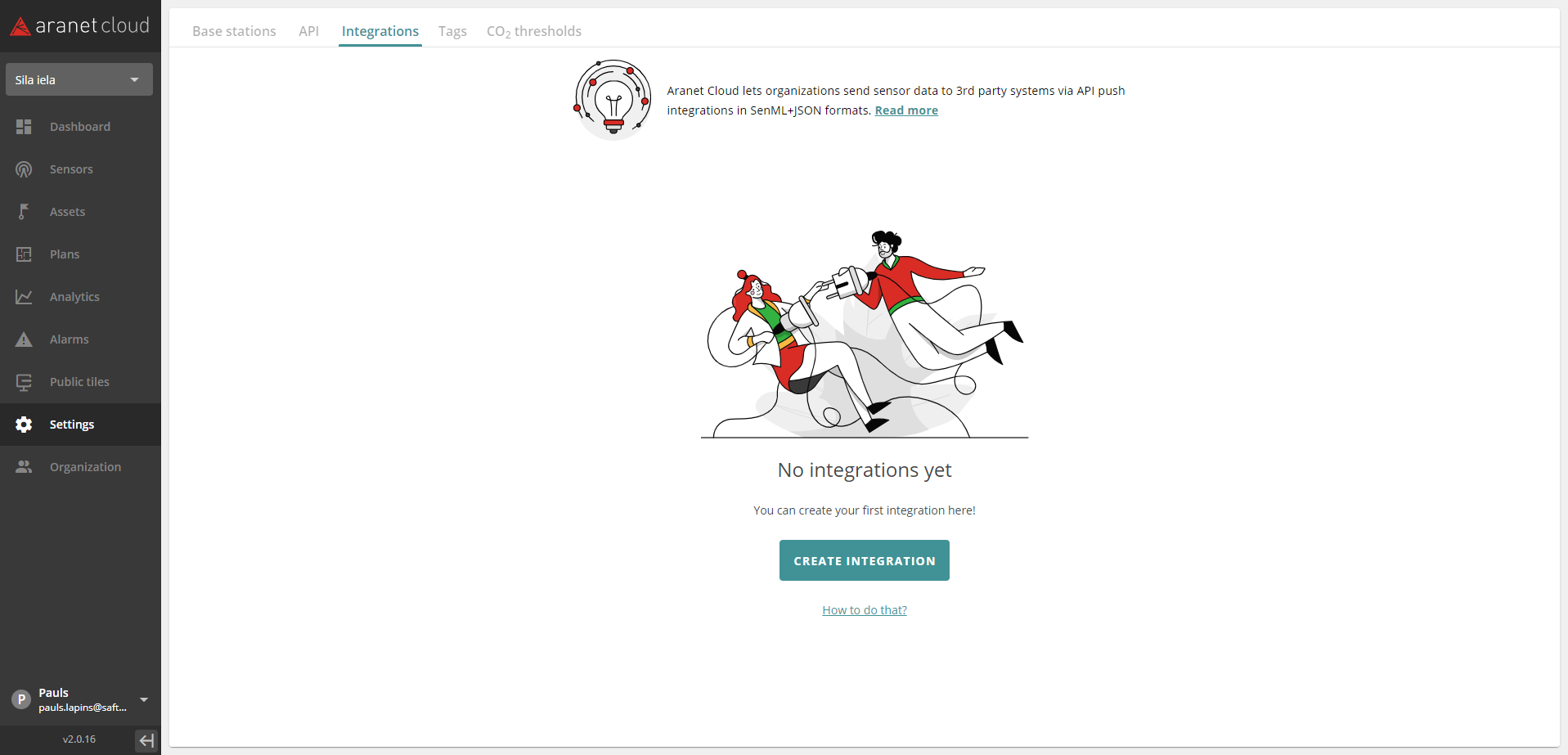
Clicking on “CREATE INTEGRATION” opens new pop-up window where choosing the desired integration can be made:
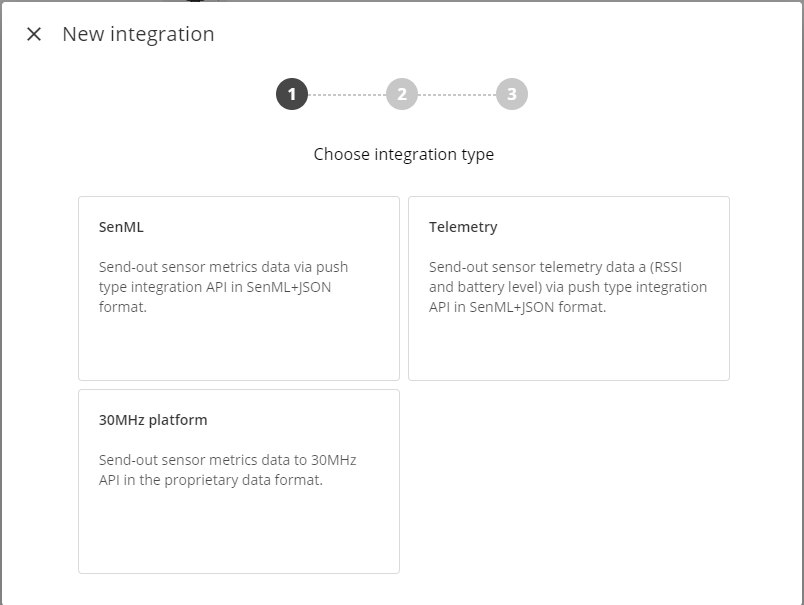
Click on the 30Mhz platform window and a setup window presents itself:
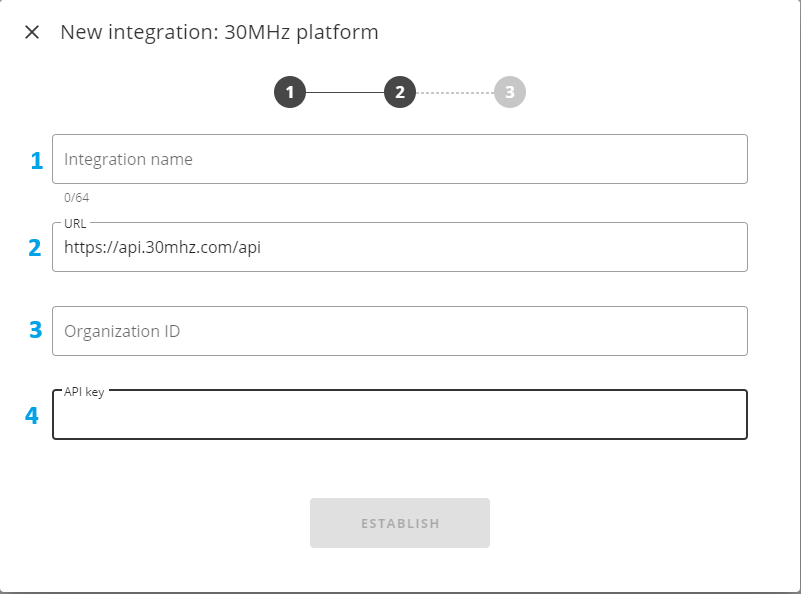
- Integration name - allows assigning a visible name for the new integration;
- URL – allows specifying the web address for the endpoint of the 30mhz integration
- Organization ID - 30 Mhz Organization ID
- API key – allows specifying unique identifier (key) for the authentication of the data exchange between Aranet Cloud and the external 3rd party system. The API key must be provided by the external 3rd party system (30 Mhz). If no authentication is required from the external 3rd party system, then this field can be left blank;
Afterward, more fields appear if a successful connection is made:

- Location - choose the location of your organization a drop-down field with available time zones will appear if the information is available to the server.
- Sensors – opens a new pop-up window where you can specify sensors from the Cloud workspace that metric data will be sent out from Aranet Cloud. Sensors here can be filtered and then selected by their paired Bases, Sensor types, and tags (if used):
- Schedule – allows specifying how often Aranet Cloud will send data files to the external 3rd party system. When integration is enabled and running each new data transmission from Aranet Cloud will include sensor metric data that have been gathered on the Cloud workspace after the previous data send-out. The exception here is the initial historic data send-out that can happen over multiple consecutive data transmissions until the latest data has been dispatched.
Here user can enter also a valid CRON query specifying a custom data send-out schedule (examples of possible CRON schedule expression configurations are available: https://crontab.guru/examples.html); - Data start date – allows specifying the date starting from which historic sensor metric data will be sent from Aranet Cloud to the external 3rd party system. Aranet Cloud will use this date to identify how old historical data shall be included in the first send-out;
- Enable local test – allows enabling of the test mode for the integration. If this box is checked, then the Aranet Cloud platform will not send data out to the external 3rd party system, but integration data files will be prepared and saved locally on the Aranet Cloud workspace. Such files user then later can open and check from the corresponding Aranet Cloud integration configuration;
- View Log - Opens the log window, more information in the post below
You can choose one or multiple sensors by selecting them in the sensor list:
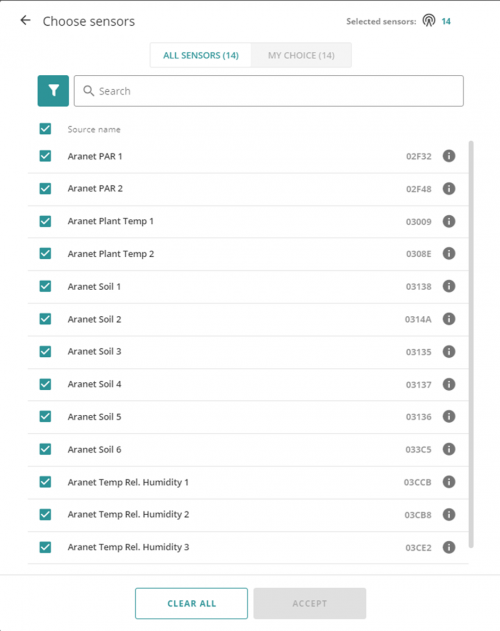
After clicking on the "ESTABLISH" button you will see this screen and the integration should be visible in the "Integrations" screen like this:
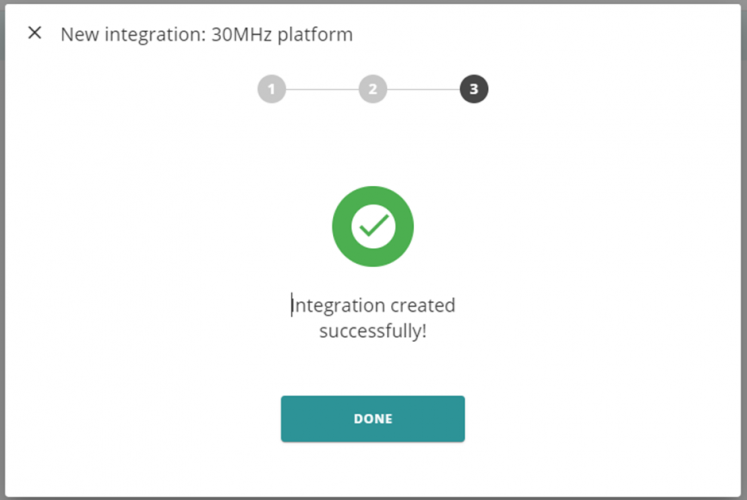
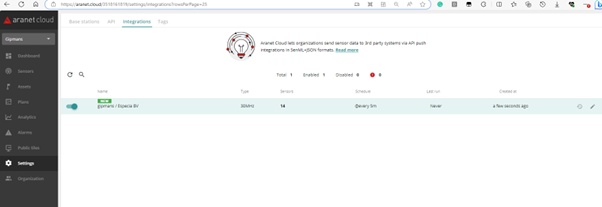
You have to log in to reply.