Aranet Cloud Base management

aranet-techsupport
Posted: 12.12.2023 14:28
Modified: 29.04.2024 05:25
With Aranet Cloud update 2.0.26 and base station Firmware update v 4.13 a new base management feature has been added: Sensor management. To access this feature the user should have "Write" permission to access this.
Go to "Settings" "Base management" and you should see a screen similar to this.

By pressing the Management button a new screen will show up.
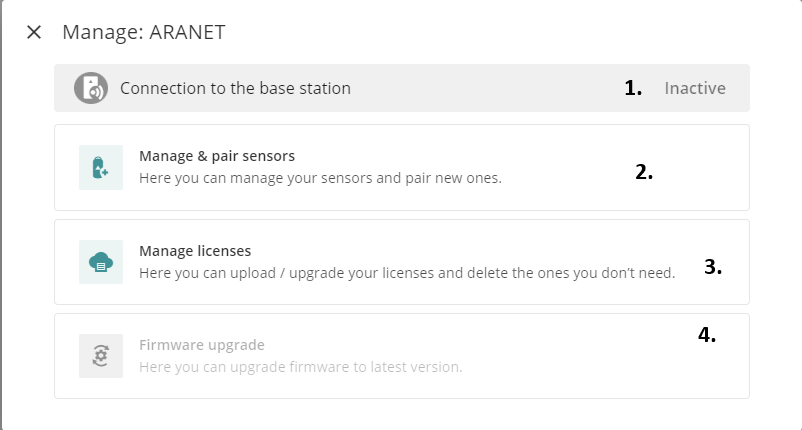
The following screen with 3 buttons and
1. Status of the connection to the base station from Cloud. By default it is inactive and when you click on any of the following buttons it initializes a connection. This initialization can take up to 90 seconds.
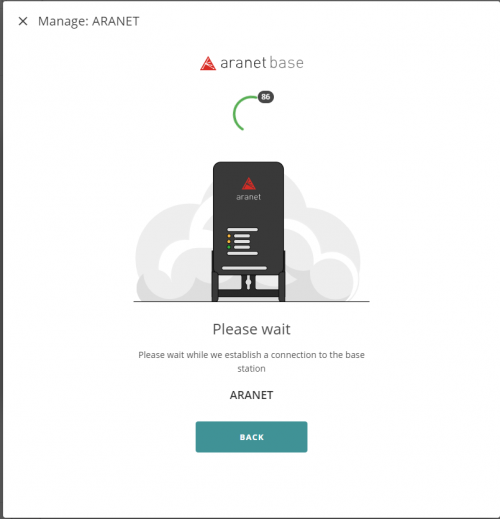
2. Manage & Pair sensors. Here you are available to manage sensors and even pair them to a base station.
3. License management (currently unavailable).
4. Base firmware update. More info here:
https://forum.aranet.com/aranet-cloud/how-to-update-base-firmware-from-cloud/Sensor pairing and management
When you have established a connection and entered the sensor management page you should see this page:
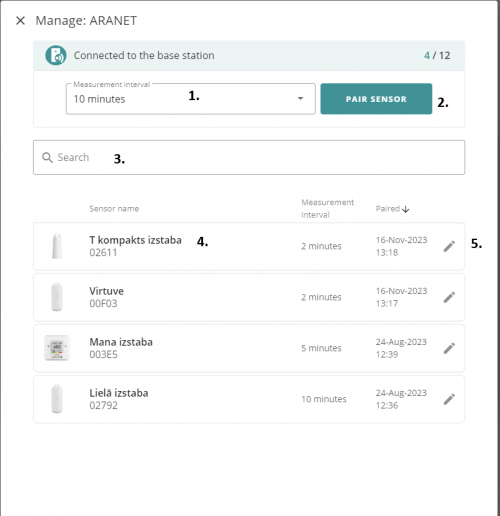
As in the base station GUI, here too you can pair and manage the sensors in the same way.1. Measurement interval. Select the measurement interval you want.
2. Pair sensor button. Starts the pairing process
3. Search bar. You can search by name and sensor ID.
4. Sensors. Here you can see some info about the sensors, such as the name, ID, picture, and pairing time.
5. Edit button. Clicking this will allow you to edit the sensor settings.
Sensor pairing
To pair a new sensor or re-pair a sensor with a new measurement interval you should press the "Pair sensor" button and a new window will appear:
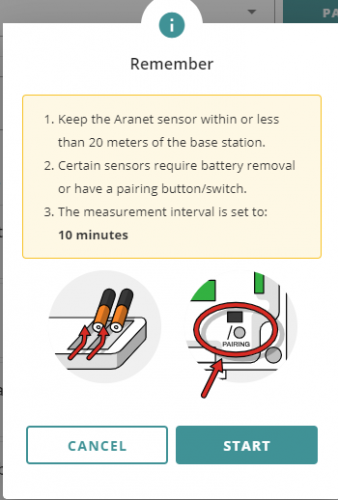
After you click "start" this screen will be shown.
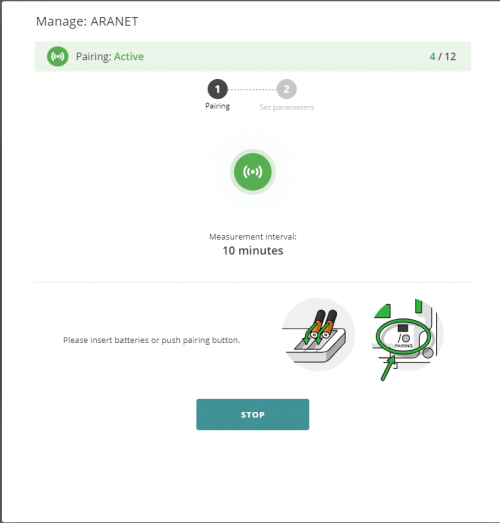
The warning shows the way to pair the sensors, the same basic principles from pairing to the base station apply here.
1. Make sure you are within 20 meters of the base station.
2. Remove the batteries for ~20 seconds then add them back in, or press the pair button on the sensor.
3. You have 2 minutes to pair a sensor this way.Through the Aranet Cloud, only single-sensor pairing is possible. After the pairing the session will end and you will have to press the pair button again to pair another sensor
Sensor managementWhen you've clicked to edit a sensor, this screen will open:
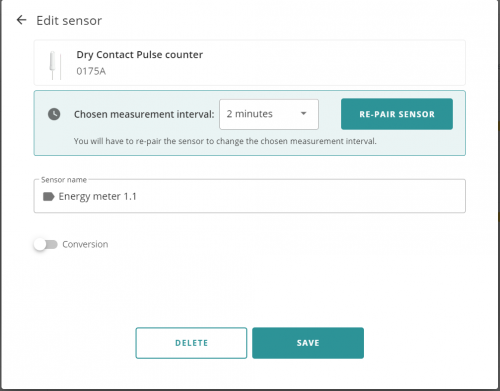
From here you can change the measurement interval, and name and even add a conversion.
For more advanced sensor management take a look at these posts:
https://forum.aranet.com/aranet-cloud/sensor-management-for-an-energy-meter-using-the-cloud-base-management-feature/For the weight sensor another button appears, the Tare button allows you to Tare the weight that is on the sensor.
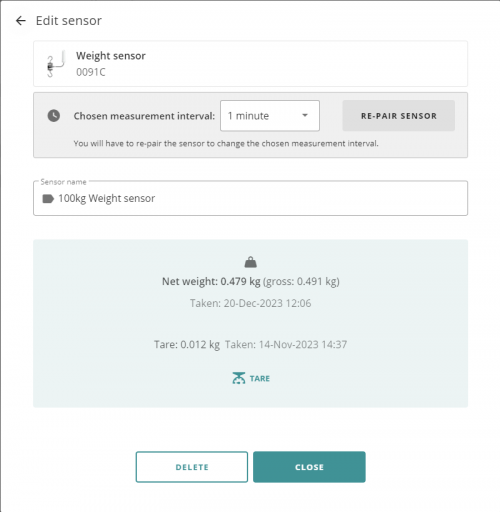
You have to log in to reply.