How to create and assign tags to sensors in Aranet Cloud

aranet-techsupport
Posted: 07.12.2021 15:45
Modified: 16.12.2025 04:12
Tag is a useful instrument to organize sensors. An unlimited number of tags and tag types can be created in Aranet Cloud. Up to 10 tags can be assigned to one sensor.
Tags in Aranet Cloud have 2-level structure defined by Tag Type and Tag itself.
To start creating and assigning tags, login to Aranet Cloud workspace as Administrator or User with tags Writing rights.
Navigate to TAGS menu, list of already created tags (if any) will open:
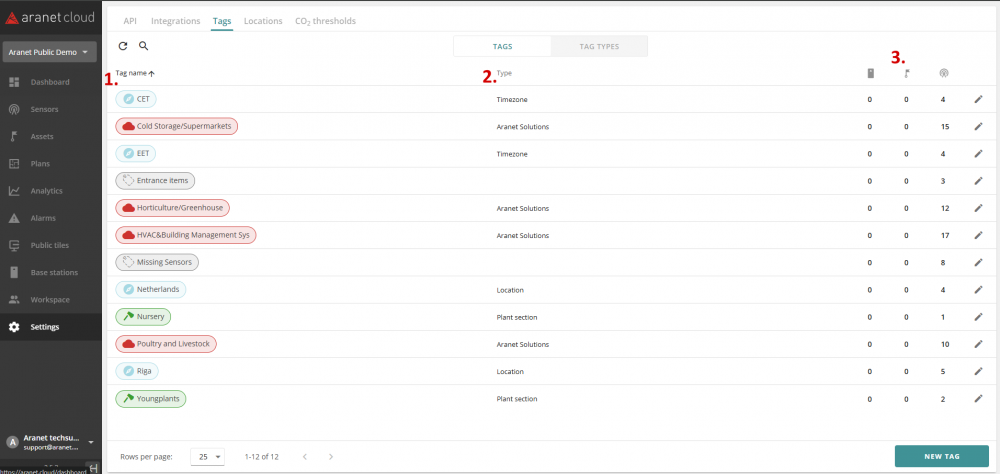
You can review tag's Name (1), Type (2), number of sensors to which this tag is assigned (3).
If no tags were created yet, the list is empty:
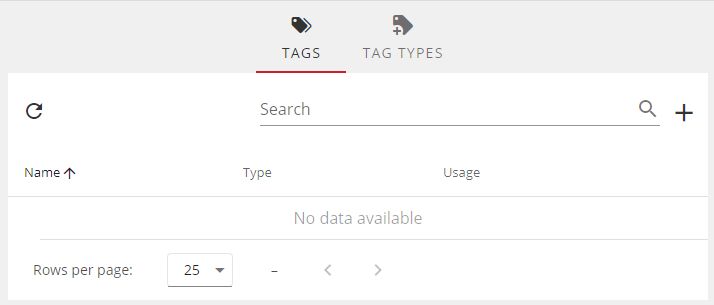
Switch to TAGS TYPE tab. Here tags type are defined. Keeping in mind workspace structure, let's create types based on Aranet Pro bases registered to the workspace. (This is only an example, you can implement your own tag structure considering other sensor organizing instruments like Assets and Locations).
Press "NEW TAG TYPE" button to create new Tag Type:New pop-up window will open:
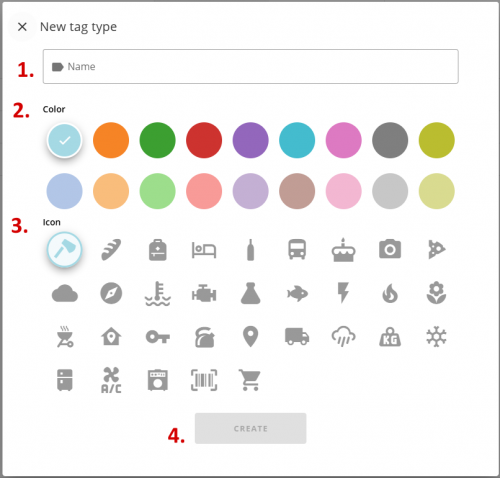
Give tag type a name (1), select tag background colour (2), and icon (3). Confirm or reset the changes (4).
After confirming you will be returned to the previous screen and new tag type appears in the list. Let's skip next 2 types creating steps and look at result:
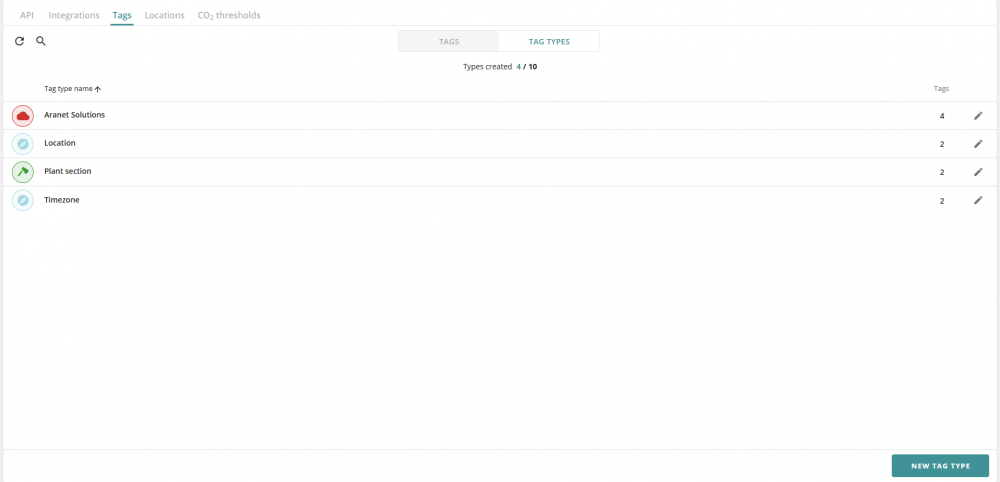
Now switch to TAGS tab. Click on "NEW TAG" button to open dialog:
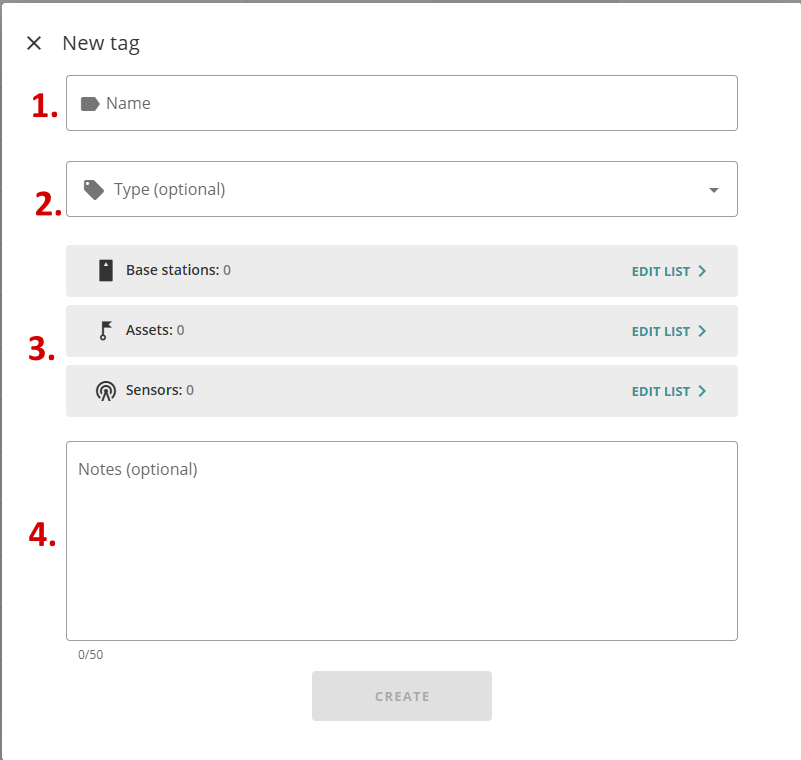
Give tag a name (1), select its type (2), assign the tag to items (3) and write comments (4). Note that Type field is optional, this means that the tag can be created without assigning it any type. As well as the assignment part is optional.
Repeat this step to create all needed tags.
Note Untyped tag named Public. This tag was created with an empty Type field and Untyped tag was assigned automatically.
When all tags are created it is time to assign them to sensors. Navigate to SENSORS menu, click on the sensor you want to assign a tag, and switch to DATA tab.
Click on "Manage tags" button:
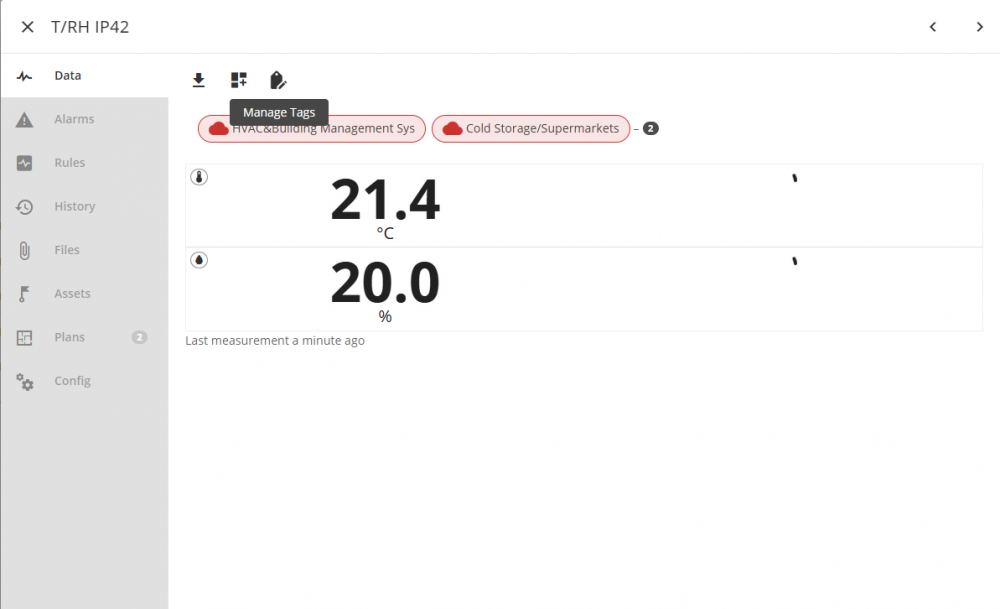
Then select tags from the list and confirm your choice:

Repeat for all sensors.
When all tags are assigned, you can use them in filtering sensors in all Aranet Cloud views. F.e. Sensors selection in Alarm Rule creation dialog:
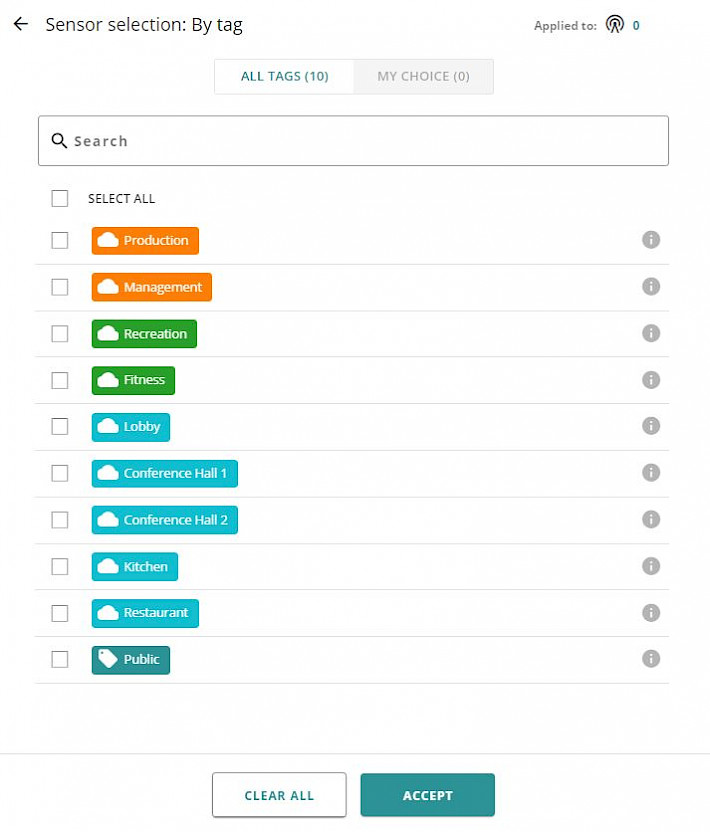
You have to log in to reply.